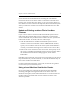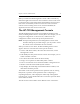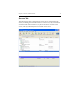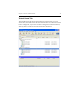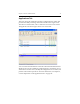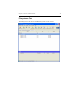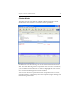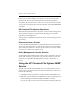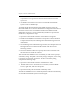HP StorageWorks Clustered File System 3.6.1 Windows Storage Server Edition administration guide (AG515 - 96007, August 2008)
Chapter 4: Cluster Administration 36
If you receive an alert telling you to reboot a server, the message will
remain in the Alerts section until either HP Clustered File System is
restarted on the rebooted server or the server is removed from the cluster.
To view the current Alerts from the command line, use the mx alert status
command.
HP Clustered File System Operations
Many HP Clustered File System operations can be run in the background.
These operations display a popup window allowing you to send the
operation to the background.
A progress bar is displayed at the bottom of the console while operations
are running.
Disconnect from a Cluster
To close the HP CFS Management Console window for the current server,
either select File > Disconnect or click the Disconnect icon on the toolbar.
You can then use either File > Connect or the Connect icon on the toolbar
to connect to a cluster from another server.
Exit a Management Console Session
To end an HP Clustered File System console session, select File > Exit. The
cluster will continue to operate after you disconnect from it. You do not
need to have an openHP CFS Management Console connection to a
cluster.
Using the HP Clustered File System SNMP
Service
The HP Clustered File System SNMP service provides tools that can be
used to retrieve all cluster-wide state and status information. The service
includes the following:
• An SNMP extension agent that is used by the Microsoft SNMP service.
• MIBs that can be loaded into the MIB browser tool provided with your
Network Management Station (NMS). The MIBs are named
mxsnmp.mib and mxtrap.mib and are located in the following directory: