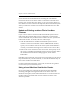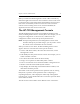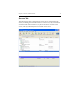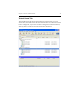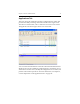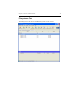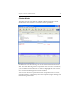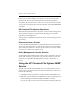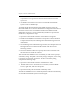HP StorageWorks Clustered File System 3.6.1 Windows Storage Server Edition administration guide (AG515 - 96007, August 2008)
Chapter 4: Cluster Administration 30
When you invoke the HP Management Console or mx commands, by
default the application checks the current software version on the server
to which it is being connected and then downloads the software only if
that version is not already in the local cache. If for some reason the
software version running on the server cannot be identified, the
applications use the latest version in the cache.
The HP CFS Management Console
The HP CFS Management Console can manipulate all entities in the
cluster, including entities that are currently down. For example, you can
change the configuration of a down server; it will learn its new
configuration when it comes back up and rejoins the cluster.
NOTE: For improved performance, the Management Console caches
hostname lookups. If your DNS changes, you may need to restart
the console so that it will reflect the new hostname.
When you connect to the cluster, the HP CFS Management Console
appears. There are several menus at the top of the window:
• Cluster. Add cluster entities, disconnect from the cluster, exit the
Management Console.
• Edit. Modify the entity selected on the console. For example, you can
enable or disable a monitor.
• View. Show information about the selected entity.
• Storage. Access options for disks and dynamic volumes.
• Tools. Access features such as the Event Notifier Configuration tool.
• Window. View HP Clustered File System windows.
• Help. Display the online help, the Installed Software window, and
information about the product.
The toolbar can be used to perform cluster operations such as creating
filesystems, to perform console operations such as collapsing or
expanding entity lists, and to display the online help. “Management
Console Icons” on page 298 describes the icons used to represent cluster
entries and their status.
The tabs on the Console window show different views of the cluster.