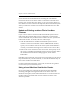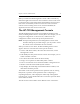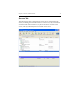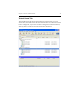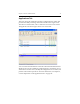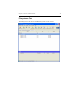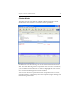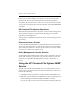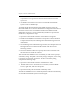HP StorageWorks Clustered File System 3.6.1 Windows Storage Server Edition administration guide (AG515 - 96007, August 2008)
Chapter 4: Cluster Administration 29
server that has been bookmarked. The resulting list of bookmarks
matches the list of servers in the cluster to which the connected server
belongs. You can then select the cluster, or any server in the cluster, for
the connection. If the connection attempt fails, HP Clustered File System
will try to make the connection via another bookmarked server in that
cluster.
Update an Existing .matrixrc File to Use New
Features
If your .matrixrc file was used in an HP Clustered File System release
earlier than 3.4.0 and has single servers configured, you will need to
create a bookmark entry for the cluster in order to use the “synchronize
bookmarks” feature. To do this, take one of these steps:
• Click the Add button on the HP Clustered File System Connect
window to add a new bookmark. On the Add Bookmark window,
specify a server and the name of the cluster. (After the bookmark is
created, you can delete the single-server entries in the .matrixrc file.)
• Remove the server entries from the .matrixrc file. Then specify one of
the servers on the HP Clustered File System Connect window. When
the Authentication Parameters dialog appears, check “Add to
Bookmarks.”
Including passwords in the .matrixrc file is now optional. You can remove
the passwords from your file if desired, or select the bookmark entry on
the Connect window and click Reset.
For more information about the .matrixrc file, see the HP StorageWorks
Clustered File System Command Reference.
Using a Local Machine Outside the Cluster
On a local machine, the management applications download their
rendering and application logic from the servers in the cluster. To
minimize startup time, the downloaded software is cached on the local
machine. The local machine then uses the software from the cache
whenever possible.