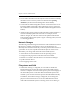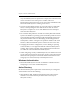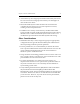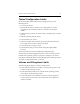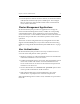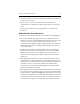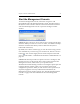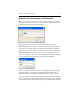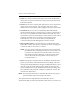HP StorageWorks Clustered File System 3.6.1 Windows Storage Server Edition administration guide (AG515 - 96007, August 2008)
Chapter 4: Cluster Administration 28
• Delete. If a cluster is selected, this option removes the bookmark for
that cluster. If a server is selected, the option removes just that server
from the bookmark.
• Rename. If a cluster is selected, this option allows you to rename that
cluster. If a server is selected, you can replace that server with a
different server in the cluster. After typing the new name, press Enter.
• Set Default. If you set a server as the default, HP Clustered File
System will first attempt to use that server to connect to the cluster. If
the server is not available, HP Clustered File System will start at the
top of the list of servers and attempt to connect to them in turn until it
reaches an available server. If you have several clusters in the
Bookmarks list, you can set one of them to be the default for
connections when the HP Management Console is started.
• Move Up/Move Down. Use these buttons to reorder the list in the
Bookmarks window. This option is especially useful for changing the
connection order for the servers in a cluster.
NOTE: If you are using a wildcard to match the servers in the cluster,
the wildcard entry should appear after any server entries. You
can use the move buttons to reorder the entries as necessary.
(For information about wildcards, see the description of the
.matrixrc file in the HP StorageWorks Clustered File System
Command Reference.)
• Reset. This option is useful if you have checked the “Remember this
password” box on the Authentication Parameters dialog. If the user
name/password information has changed, clicking Reset allows you to
clear the saved user name and password. When you enter the new
password information on the Authentication Parameters dialog, click
the “Remember this password” checkbox to update the .matrixrc file
with the new information.
NOTE: The password information is automatically removed if you get a
password failure when connecting to the cluster.
The “Synchronize Server Bookmarks Automatically” feature
automatically adds (or removes) bookmark entries when you connect to a