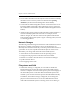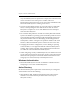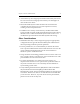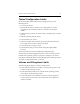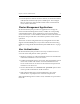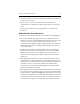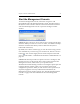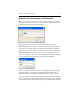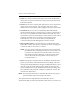HP StorageWorks Clustered File System 3.6.1 Windows Storage Server Edition administration guide (AG515 - 96007, August 2008)
Chapter 4: Cluster Administration 25
Start the Management Console
To start the Management Console, select Start > Programs > HP
StorageWorks CFS > HP CFS Management Console. The HP Clustered
File System Connect window asks for connection information and then
starts the HP Management Console or opens the Configure Cluster
window.
Connect to: Type a cluster or server name or select a name from the drop-
down list. When you connect to a server or cluster, it is added to the drop-
down list. Click the Clear History button to delete the list. (Saved
bookmarks will remain.)
By default, the Connect window logs you onto the cluster using your OS
user credentials. If you want to log on as another user, click the “As User”
button ( ). You can then supply the user name and password for that
user as specified under ““Authentication Parameters and Bookmarks” on
page 26.”
Connect: This button provides two options: Connect or Configure; click
the down arrow to see the options. The Connect option starts the CFS
Management Console, which allows you to perform cluster
administration and monitoring activities. The Configure option opens the
Configure Cluster window, where you can perform cluster-wide
configuration operations. When you click on the Connect option and, if
requested, supply the necessary authentication information, the
Management Console window appears. See “The HP CFS Management
Console” on page 30 for more information about the Management
Console.