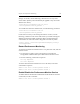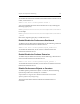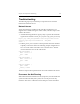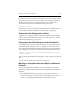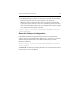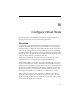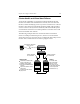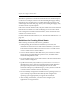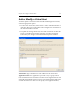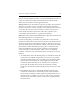HP StorageWorks Clustered File System 3.6.1 Windows Storage Server Edition administration guide (AG515 - 96007, August 2008)
Chapter 15: Performance Monitoring 199
changes. To do this, run the following command once on any of the
cluster nodes. (The key will automatically be applied to any new nodes
added to the cluster.)
<installdir>\tools\mxdstool.exe set int32
/cluster/perfmon/noreload_perfext 1
To re-enable the automatic reload feature, run the following command:
<installdir>\tools\mxdstool.exe rm
/cluster/perfmon/noreload_perfext
If it becomes necessary to reload the performance counters, run the
following command on the cluster node where you will be running the
Windows Performance MMC application. HP recommends that the
command be run when the cluster configuration is relatively stable.
cscript /nologo <installdir>\perfmon\bin\mxperf_reload.js
/reload_mxperfext
Restart Performance Monitoring
To restart the Performance Monitor Service on a particular node, take one
of these actions:
• Use the Services applet on the control panel to restart the HP
StorageWorks Clustered File System Performance Monitor Service.
• Issue the following commands in sequence:
net stop mxperfsrv
net start mxperfsrv
To restart the Performance Monitor Service on all nodes, issue these
commands in sequence:
mxdstool set int32 /cluster/perfmon enable 0
mxdstool set int32 /cluster/perfmon enable 1
Enable/Disable the Performance Monitor Service
To disable both the Performance Dashboard and the Perfmon extension
on all nodes, use this command:
mxdstool set int32 /cluster/perfmon enable 0