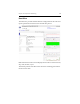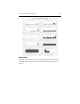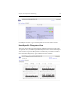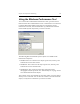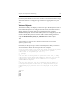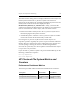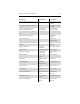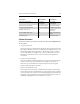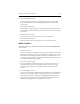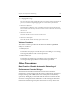HP StorageWorks Clustered File System 3.6.1 Windows Storage Server Edition administration guide (AG515 - 96007, August 2008)
Chapter 15: Performance Monitoring 192
Using the Windows Performance Tool
To access the Microsoft Windows Performance tool, open the Control
Panel and then select Administrative Tools > Performance. You will need
to add the HP Clustered File System objects to the display. On the
Performance window, click the Add button (+) and then select the HP
Clustered File System objects that you want to monitor.
The following HP Clustered File System objects are available in the
Performance Object list:
• MxS$Cluster. The counters for this object report CPU, memory, and
CIFS metrics for the entire cluster.
• MxS$Node. The counters for this object report CPU, memory, and
CIFS metrics for the selected nodes.
• MxS$Volume. The counters for this object report filesystem
throughput and I/O operations. See “Volume Objects” on page 193 for
more information about the objects.
The counters can be viewed either for the entire cluster or for the node to
which you are connected. You can select all counters associated with the
objects, or only those counters that you want to monitor.