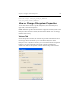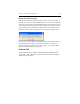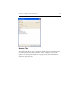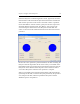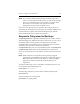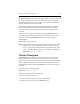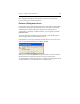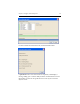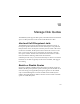HP StorageWorks Clustered File System 3.6.1 Windows Storage Server Edition administration guide (AG515 - 96007, August 2008)
Chapter 9: Configure PSFS Filesystems 125
The psfssuspend command prevents modifications to the filesystem and
forces any changed blocks associated with the filesystem to disk. The
command performs these actions on all servers that have mounted the
filesystem and then returns successfully.
Any process attempting to modify a suspended filesystem will block
until the filesystem is resumed. These blocked processes may hold
resources, thereby causing other processes to block waiting on these
resources.
When you have completed the backups, use the psfsresume utility to
resume the suspended filesystem. Issue the command from the server
where you executed psfssuspend. Following are some examples.
psfsresume X:
psfsresume c:\psfs_mount\
NOTE: If an attempt to mount the copied filesystem fails with an “FSID
conflict” error, run the following command. In the command,
<device> is the partition that contains the copied filesystem, and
<label> is the name that should be used to identify the filesystem.
psfslabel <device> “<label>”
Check a Filesystem
The psfscheck utility looks for a PSFS filesystem on a device, replays
transactions that are to be replayed, and either checks or repairs the
filesystem. The utility can also be used to enable or disable Full Zone Bit
Maps (FZBMs) on a filesystem and to enable or disable quotas or to set
the default quota. Before running psfscheck, be sure that the volume is
not in use.
The utility has the following syntax:
psfscheck [options] device
The device can be specified in several ways:
• By the drive letter, such as X:
• By the mount point (junction), such as C:\san\vol2
• By the psd or psv name, such as psd2p2 or psv3