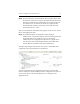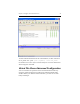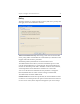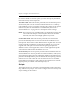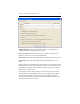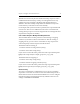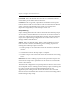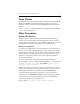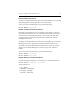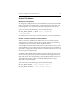HP StorageWorks Clustered File System 3.6.1 File Serving Option for Windows administration guide (AG515 - 96008, August 2008)
Chapter 4: Configure Virtual CIFS Servers 36
Virtual File Shares
Modify the Configuration
To change the configuration of a Virtual File Share, select that Virtual File
Share on the Servers, Virtual Hosts, or Applications tab, right-click, and
select Properties. You can then modify the configuration as necessary.
You can also enter the following at the Command Prompt:
mx vfs_share update [--path <path>] [arguments]
\\<vfs>\<vshare>
See the HP Clustered File System Command Reference for more information.
Disable or Enable a Virtual File Share Monitor
When a monitor is disabled, the health of the server is affected in the
same manner as a failure of the monitor’s probe operation. If the Policy
configuration of the monitor is either
AUTORECOVER or
NOAUTORECOVER, the ClusterPulse process will attempt to fail over the
Virtual CIFS Server to a backup node. If a backup node is not available or
if the Policy configuration of the monitor is
NOFAILOVER, the service will
remain up on the original node.
To disable a Virtual File Share monitor on a particular server, select it on
the Servers tab, right-click, and select Disable. (On the Applications tab,
right-click in the cell corresponding to the Virtual File Share and server.)
To reenable the monitor, select it on the HP Management Console,
right-click, and select Enable.
You can also enter the following at the Command Prompt:
mx vfs_share enable \\<vfs>\<vshare> <netif> ...
mx vfs_share disable \\<vfs>\<vshare> <netif> ..