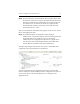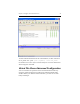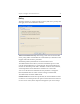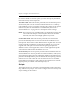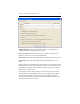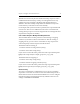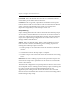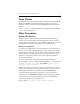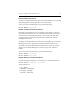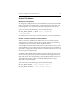HP StorageWorks Clustered File System 3.6.1 File Serving Option for Windows administration guide (AG515 - 96008, August 2008)
Chapter 4: Configure Virtual CIFS Servers 30
record of its health. To use this option, you must also specify IGNORE as
the Event Severity on the Scripts tab.
AUTORECOVER. When the monitor probe fails, the ClusterPulse process
automatically fails over the associated Virtual CIFS Server to a backup
node. Failback occurs in accordance with the policy setting for the Virtual
CIFS Server (either
AUTOFAILBACK or NOFAILBACK). See“Create a
Virtual CIFS Server” on page 22 for a description of these settings.
NOTE: If you choose to use AUTORECOVER, you should be aware that fail
over or fail back disrupts connectivity. Reconnection should be
automatic, but data from in-flight updates may be lost.
NOAUTORECOVER. When the monitor probe fails, the ClusterPulse
process automatically fails over the associated Virtual CIFS Server to a
backup node. The monitor is then disabled on the original node. You will
need to manually reenable the monitor before failback can occur to the
original node. This option is useful when integrating FS Option for
Windows with a custom application, where certain application-specific
actions must be taken before the failback can occur.
Service Priority: The service priority is used when ClusterPulse fails over
Virtual CIFS Servers. Service priorities are natural numbers, with 0 (zero)
representing the highest priority and higher numbers representing lower
priorities. If multiple failures prevent ClusterPulse from placing a Virtual
CIFS Server on a node where all of its associated services are available,
ClusterPulse next looks for a node where the associated service with the
highest priority is available. The default priority is 0.
Scripts
The Scripts tab lets you customize a Virtual File Share monitor with Start,
Stop, and Recovery scripts. You can also configure the event severity and
script ordering for the monitor.