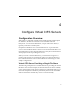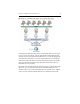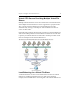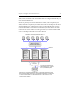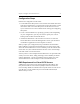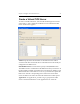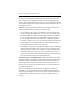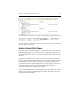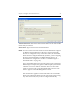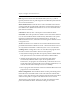HP StorageWorks Clustered File System 3.6.1 File Serving Option for Windows administration guide (AG515 - 96008, August 2008)
Chapter 4: Configure Virtual CIFS Servers 24
To add a Virtual CIFS Server from the command-line, use this command:
mx vfs add [--policy autofailback|nofailback] [--application
<application name>] <ip> <name> ALL_SERVERS <primary network
interface>| <network interface> ...
See the HP Clustered File System Command Reference for more information
about using this command.
Add a Virtual File Share
When you add a Virtual File Share to a Virtual CIFS Server, be sure to use
the HP CFS Management Console instead of a Windows application. (If
Windows utilities are used to create the Virtual File Shares, they will not
fail over.)
FS Option for Windows also creates a service monitor that periodically
checks whether the Virtual File Share can be accessed externally. A failure
detected by the monitor’s probe operation can cause the ClusterPulse
process to fail over the Virtual CIFS Server to a backup node. You can use
the Advanced options on the Add Virtual File Share window to
customize the behavior of the service monitor.
To add a Virtual File Share to a Virtual CIFS Server, first select the Virtual
CIFS Server on the HP CFS Management Console. Then right-click and
select Add Virtual File Share.