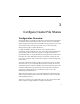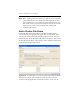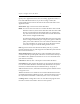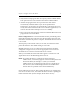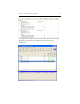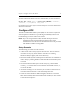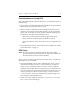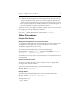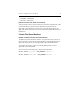HP StorageWorks Clustered File System 3.6.1 File Serving Option for Windows administration guide (AG515 - 96008, August 2008)
Chapter 3: Configure Cluster File Shares 16
[--enabled|--disabled]
[--active|--inactive]
Remove a Cluster File Share from a Server
This procedure removes the selected server from the configuration of the
Cluster File Share. Select the Cluster File Share on the Servers tab,
right-click, and select Remove From Server. (On the Applications tab,
right-click in the cell for the server from which the Cluster File Share is to
be deleted.)
Cluster File Share Monitors
Disable or Enable a Cluster File Share Monitor
To disable a Cluster File Share monitor on a particular node, select it on
the Servers tab, right-click, and select Disable. (On the Applications tab,
right-click in the server cell corresponding to the Cluster File Share.)
To reenable the monitor, select it on the HP Management Console,
right-click, and select Enable.
You can also enter the following at the Command Prompt:
mx mfs enable <mfs_name> [ALL_SERVERS|<server> ...]
mx mfs disable <mfs_name> [ALL_SERVERS|<server> ...]