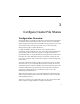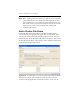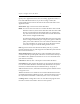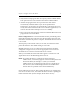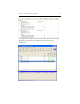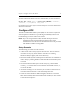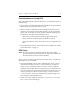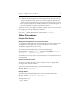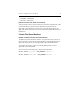HP StorageWorks Clustered File System 3.6.1 File Serving Option for Windows administration guide (AG515 - 96008, August 2008)
Chapter 3: Configure Cluster File Shares 13
To add a Cluster File Share from the command line, use this command:
mx mfs add --path <path> --servers ALL_SERVERS| <server1>,
<server2>,... [arguments] <mfs_name>
See the HP Clustered File System Command Reference for more information
about this command.
Configure DFS
The Microsoft Distributed File System (DFS) can be used in conjunction
with FS Option for Windows to provide high availability failover and
load balancing across the nodes in the cluster.
NOTE: If you are using Windows 2003, the DFS namespace must be
administered from with the Windows 2003 version of the
administrative tools. Do not use the administrative tools provided
with Windows 2000 to manage DFS.
Setup Scenario
The DFS setup procedure uses this scenario:
• A three-node cluster clust[1-3] in the domain data. The two domain
controllers are dc[1-2]. These domain controllers are running
Windows 2000 (or higher) with Active Directory.
• HP Clustered File System and FS Option for Windows are installed on
nodes clust[1-3] running Windows 2003 and HP Clustered File System
is started.
• On the HP Clustered File System nodes clust[1-3], a shared PSFS
volume, y:, is used for DFS root and another shared PSFS volume, x:,
is used for the link.
• All clients needing to access the share foo are either in domain data or
in another domain that has a trust relationship with data.
• Clients are either Windows 2000 and higher, Windows 9x with the
DFS client installed, NT4 with the DFS client installed, or other clients
as described in Chapter 2.