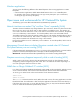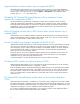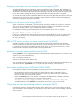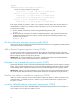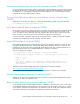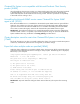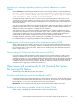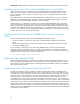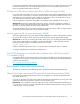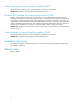HP StorageWorks Clustered File System 3.6.0 Windows Storage Server Edition (software-only) Release Notes (432086-004, February 2008)
Workaround—Either disable the Cluster File Sh ares one-at-a-time, or disable the LanManServer service.
IP address may be set to 0.0.0.0 when Autofailback policy is used [65 5 5]
When a Virtual File Server is configured with the Autofa ilback policy, HP Clustered File System FS
Option places an IP address on the newly b ooted node selected for the failback operation. Under
certain circumstances, the IP address is incorrectly set to 0 .0.0.0, making the address inaccessible
from the network.
This problem h
as
been observed when Dell O penManag e is installed but may also occur with other
application
s. For Dell OpenM anage, setting the “Systems Management D ata Manager” ser vice for
“Manual” sta
rt instead of the default “Autostart” avoids the problem.
Another solution is to configure the Virtual File Server with the default Nofailback policy. This policy
forces the CIFS virtual server to stay on the active node even when the primary (or other higher-order
backup nodes) reboot. The problem does not appear when the enable/disable commands are used in a
controlled manual failback a fter the OS has finished booting. A subsequent failure of the active node
results in a correct failback without exhibiting the problem, if the target node is already up and running in
a
stable state, and is not in the process of booting.
Creating Virtual File Server with ALL_SERVERS option can cause confusion
[9564]
When creating Virtual File Servers with the ALL_SERVERS command-line option:
• Any servers ad ded to the cluster at a later time will automatically be add ed to the Virtual File
Server.
• The HP CFS Management Console does not provide a way to identify Virtual File Servers created
with the ALL_SERVERS option.
Servers added to a Virtual File Server with the ALL_SERVERS option cannot be removed from the
configuration via the Management Console. You will need to use the mx v fs update command and
specify the individual servers that are to be included in the configuration. As an example, the following
command removes node3 from a 4-node Virtual File Server:
mx vfs update myVFS node1 node2 node4
Nodes
crash after rebooting [12758]
When F
S
Option for Windows is installed, nodes sometimes crash immediately af ter rebooting. This is a
known
Microsoft Windows problem. If you are experiencing crashes after rebooting servers, contact
Micr
osoft and ask f or the hotfix described in Knowledge Base article 908249. Hotfixes are available for
both 32-bit and 64-bit systems.
Avoid forcing Virtual CIFS Servers to new primaries[13557]
FS Option for Windows suppor ts subdirectory Virtual File Shares (VFS). Starting a subdirectory VFS
may trigger the creation of thousands of s hares. This can take some time, even on fast nodes. It is not
uncommon for this operation to take several minutes in large c onfigurations. During this time, the Virtual
CIFS Server (VCS) is not completely up, and some of the shares are unavailable for client connections.
Virtual File Shares on Virtual CIFS Server backup nodes create these shares in advance to avoid
unavailability on failover. To avoid temporary unavailability of subdirectory shares, when changing the
Virtual CIFS Server?s configuration be careful not to force the VCS to a new primary. That is, a node newly
designated as the VCS primar y, but which b efore the configuration change did not have the VCS present.
Instead, when selecting new primaries, select from the existing backup nodes (which already have the
Virtual File Share up). When adding new nodes to the Virtual CIFS Server, make them backups (this is the
default). Avoid usingAUTOFAILBACKonVCSswithmorethanone VirtualFileShare (NOAUTOFAILBACK
is the
default for VCS creation).
14