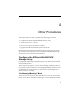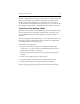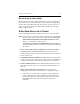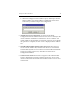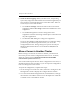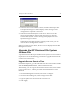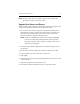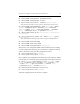HP StorageWorks Clustered File System 3.6.0 Windows Storage Server Edition Setup Guide (403102-005, January 2008)
Chapter 4: Other Procedures 46
3. Select the server in the Address column, and then click Export. The
Last Operation Progress column displays status messages as the
configuration is exported to the server.
4. Start HP Clustered File System on the server. The server is still
selected in the Address column. Click Start Service to start HP
Clustered File System. A status message is displayed in the Last
Operation Progress column.
When HP Clustered File System is running on the server, you can
close the Server Configuration window.
When you connect to the cluster, the new server is displayed on the HP
Management Console.
Upgrade the HP Clustered File System
License File
A permanent license file is pre-installed on the system. If a new license is
required, use one of the following procedures to upgrade the license file
on all servers in the cluster.
Upgrade Servers One-at-a-Time
In Windows Explorer, go to the CD and locate the License folder. Double-
click the Install_License.exe file, which installs the license.
Alternatively, you can copy the license file located on CD\License folder
to any location on C:\ and the procedure documented below can be
followed.
1. On the HP Management Console, select File > Configure.
2. On the General Settings tab, select Change License File.
3. Type the path to the new license file or browse to it.
4. Click Apply.