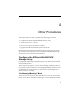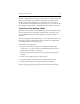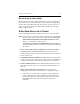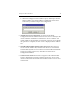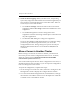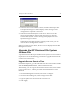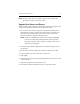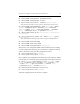HP StorageWorks Clustered File System 3.6.0 Windows Storage Server Edition Setup Guide (403102-005, January 2008)
Chapter 4: Other Procedures 43
Set the Array to Fabric Mode
HP Clustered File System requires that storage arrays be configured in
fabric mode. You can check the mode setting on the Easy Storage Setup
window. For each HAB used for the cluster, the Loop ID must be set to
FPort. If you need to change the mode, click the HAB, select the FPort
setting, and press Enter.
Add a New Server to a Cluster
Use the following procedure to add a new server to an existing cluster.
NOTE: If the server was previously used in a different HP Clustered File
System cluster, remove the contents of the directory C:\Program
Files\Hewlett-Packard\HP Clustered File System\conf (if HP
CFS 3.2.1 is installed), or of the directory
%SystemDrive%\Program Files\HPCFS\Matrix Server\conf
(for
HP Clustered File System 2.7.2,) before you perform the following
procedure.
1. Ensure that the iLO network configuration as well as a username
and password are set on the iLO card. This assumes iLO based
fencing is being used and not fabric based fencing. This may require a
reboot of the server.
2. Install MPIO Software (Optional). If MPIO software is being used on
the other cluster nodes, ensure that the same software is installed and
configured on the new node before attaching the node to the SAN.
3. Check the DNS hostname. Ensure that the DNS hostname is set up
properly on the new server. See “2. Set Up the DNS Hostname” on
page 13.
4. Import the existing cluster configuration. You can import the
configuration from any server in the cluster. Complete these steps:
a. On the new server, select Start > Programs > HP Clustered File
System > Management Console. On the Connection Parameters
window that opens next, type the IP address of the server. Then
type admin for both the user and the password and click
Configure.