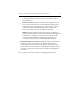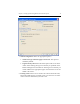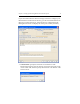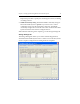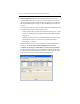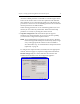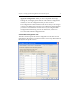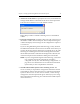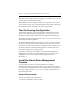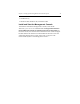HP StorageWorks Clustered File System 3.6.0 Windows Storage Server Edition Setup Guide (403102-005, January 2008)
Chapter 3: Setting Up HP StorageWorks Clustered File System 39
When HP Clustered File System is running on all of the servers, you can
close the Server Configuration window.
The installation is now complete. See the HP StorageWorks Clustered File
System Administration Guide or the HP Management Console online help
for information about configuring the cluster components.
Test the Fencing Configuration
The Test Fencing button on the Cluster Wide Configuration tab can be
used to verify that the fencing configuration is correct for each server.
This feature is particularly useful for Web management-based fencing.
On the Cluster Wide Configuration tab, select one or more servers to test
and click the Test Fencing button.
HP Clustered File System then fences the servers in accordance with the
method you specified on the SAN & Fencing tab. If the correct server is
not fenced, you will need to check the configuration. For example, if you
specified a pattern for the Remote Management Controller, the server
may not be configured to use that pattern.
If an incorrect hostname or IP address was specified for the Remote
Management Controller associated with the server, export the cluster
configuration to that server again and then supply the correct
information.
Install the Stand-Alone Management
Console
For convenience, the cluster can be managed from a separate
administrative station rather than from a server in the cluster. To allow
you to do this, the Management Console and mx utility are provided in a
separate package (MxConsole_3.6.0.<xxxx>.msi) that can be installed on
PCs outside the cluster.
System Requirements
Systems must meet these requirements:
• Pentium-compatible processor or later