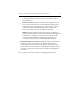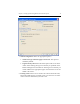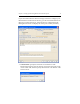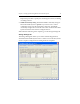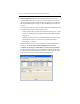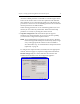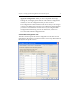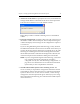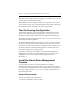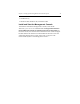HP StorageWorks Clustered File System 3.6.0 Windows Storage Server Edition Setup Guide (403102-005, January 2008)
Chapter 3: Setting Up HP StorageWorks Clustered File System 38
1. Add servers to the cluster. To specify the first server, click Add Server
and type the IP address or hostname of the server on the Input form.
Then click OK to add the server to the Address column.
Repeat this procedure to add the remaining servers to the Address
column.
2. Export the configuration. Click Select All to select all of the servers in
the Address column. Then click Export. The Last Operation Progress
column will display status messages as the configuration is exported
to each server.
If you are using Web Management-based fencing, you may be asked
for additional information about each server. Based on the entries you
made on the Fencing tab, the information can include any or all of the
following: the vendor/type for the Remote Management Controller,
the IP address/hostname of the Remote Management Controller, the
username and password for the Remote Management Controller.
NOTE: If you are using Web management-based fencing, you should
now verify that the remote management controller is
configured correctly. See “Test the Fencing Configuration” on
page 39 for more information. Do not start HP Clustered File
System until you have completed the verification.
3. Start HP Clustered File System on the remaining servers. The
servers to which you exported the configuration will still be selected
in the Address column. Click Start Service to start HP Clustered File
System on those servers. As each server is started, a status message
will appear in the Last Operation Progress column. (If you are using
Web management-based fencing, also start HP Clustered File System
on the first server.)