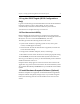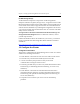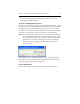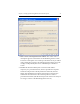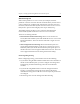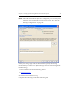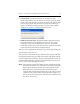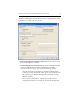HP StorageWorks Clustered File System 3.6.0 Windows Storage Server Edition Setup Guide (403102-005, January 2008)
Chapter 3: Setting Up HP StorageWorks Clustered File System 24
• If you will be using the snapshot feature, information about the
appropriate snapshot method.
Connect to the Management Console
On one server, select Start > Programs > HP Clustered File System > CFS
Management Console. On the HP Clustered File System Connect window
that appears next, type the IP address or host name of the server in the
“Connect to” field. Then click on the down-arrow on the Connect button.
You will see two options: Connect and Configure. Click Configure.
NOTE: If you are logged onto Windows as a user that is not a member of
the machine local administrators group on the target server, click
the As User button next to the “Connect to” field. You will then be
prompted for a user name and password. After specifying the
credentials, click Configure on the HP Clustered File System
Connect dialog.
The Configure Cluster window now appears. You will need to specify
information on the tabs in this order: General Settings, SAN & Fencing,
Storage Settings, Cluster-Wide Configuration.
General Settings Tab
This tab asks for general information needed for cluster operations.