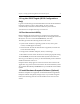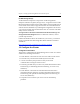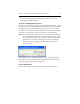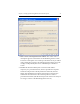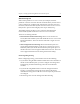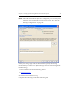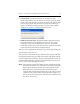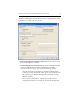HP StorageWorks Clustered File System 3.6.0 Windows Storage Server Edition Setup Guide (403102-005, January 2008)
Chapter 3: Setting Up HP StorageWorks Clustered File System 22
13. Log Into iSCSI Targets (iSCSI Configurations
Only)
Log into each iSCSI target via the iSCSI initiator and set the iSCSI Initiator
Properties. On the Log On to Target dialog, be sure to check
“Automatically restore this connection when the system reboots.”
You will need to complete this step on each server.
14. Run the mxcheck Utility
Before installing the cluster software, it is important to verify that the
server’s configuration meets the requirements for running HP Clustered
File System. You can use the HP mxcheck utility to do this.
The utility performs the following checks on the server:
• System check: hardware, operating system version, service pack
version, available physical memory.
• Network check: IP network and interface assignments, forward and
reverse hostname lookup.
• Storage check: Host Bus Adapters, drivers, and settings.
• Miscellaneous check: other checks such as the non-paged pool setting.
To run mxcheck, insert the HP Clustered File System CD into the CD
drive or go to the directory where you downloaded the product and then
double-click the file mxcheck.exe.
Output from the utility appears on the screen and is also written to the
Application Log section of the Event Viewer. We recommend that you fix
any problems identified by mxcheck before you install HP Clustered File
System.
15. Install Hardware Snapshot Software (Optional)
Hardware snapshots are supported on Hewlett-Packard StorageWorks
Enterprise Virtual Array (EVA) storage arrays. If you will be using this
feature, the following software must be installed on the servers in the
cluster.