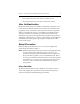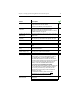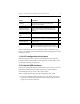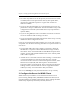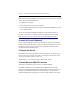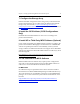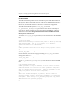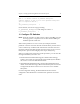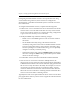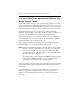HP StorageWorks Clustered File System 3.6.0 Windows Storage Server Edition Setup Guide (403102-005, January 2008)
Chapter 3: Setting Up HP StorageWorks Clustered File System 20
12. Create LUNs for the Membership Partitions and
Modify Partition Tables
HP Clustered File System uses a set of membership partitions to control
access to the SAN. The membership partitions are also used to store the
device naming database, which includes the global device names that HP
Clustered File System assigns to the SAN disks placed under its control.
HP Clustered File System can use either one or three membership
partitions. To ensure that a membership partition is always available, we
strongly recommend that you use three membership partitions.
If your disk array software provides the capability to create LUNs, we
recommend that you create three LUNs for the membership partitions.
Each LUN should contain a minimum of 1 GB.
After creating the LUNs, use the Windows Logical Disk Management
(WLDM) utility to create a single partition on each LUN.
NOTE: When using WLDM to manage your SAN disks, be sure to set the
disk type to “Basic.” If the disk type is currently set to “Dynamic,”
right-click on the disk and select “Convert to Basic disk.” HP
Clustered File System will not be able to access your SAN disks if
the disk type is set to “Dynamic.”
HP Clustered File System supports both MBR basic disks and GPT
basic disks. For MBR basic disks, you can use either primary
partitions or extended partitions with logical drives.
When you configure the cluster later in this procedure, you can create HP
Clustered File System membership partitions on the partitions that you
just created.
If you are unable to create LUNs on your disk array, you can place the
membership partitions on regular disk partitions. You can use the
Windows Logical Disk Management utility to create the appropriate
partitions.