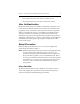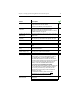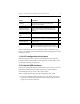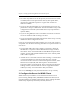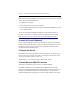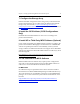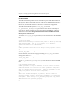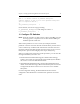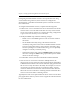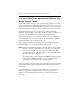HP StorageWorks Clustered File System 3.6.0 Windows Storage Server Edition Setup Guide (403102-005, January 2008)
Chapter 3: Setting Up HP StorageWorks Clustered File System 15
We recommend that you disable the following on the private (non-routed
or non-client reachable) interfaces:
• NetBIOS over TCP/IP
• Microsoft Client for Microsoft Networks
• File and Print Sharing for Microsoft Networks (the NetBIOS over TCP/
IP or NetBT client)
Also leave the DNS and WINS fields blank on the private interfaces.
For more information, see Microsoft Knowledge Base Article 193890:
http://support.microsoft.com/default.aspx?scid=kb;EN-US;193890
4. Install a Firewall (Optional)
If you will be installing a firewall, ensure that the service ports required
by HP Clustered File System are open. See the HP StorageWorks Clustered
File System Administration Guide for more information about the ports
used by HP Clustered File System.
5. Reboot the Server
Reboot the server. This step ensures that the registry is in a known good
most-recent state. You may also want to back up the current state of the
server (such as files, registry, and so on).
Repeat steps 1–5 on each server that will be in the cluster.
6. Install Emulex HBA API Libraries
This step is needed only if your servers use Emulex HBAs.
The HBA API libraries are provided with the HBAnyware package,
which is included in the HBA driver download. To ensure that the correct
libraries are available for HP Clustered File System, you will need to
install the HBAnyware package on each server that will be in the cluster.