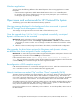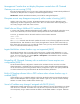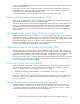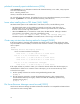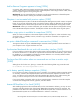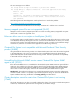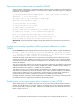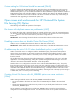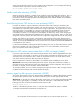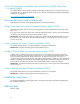HP StorageWorks Clustered File System 3.6.0 Windows Storage Server Edition (server/software bundle) Release Notes (403107-008, February 2008)
specify the individual servers that are to be included in the config uration. As an example, the following
command removes node3 from a 4-node Virtual File Server:
mx vfs update myVFS node1 node2 node4
Nodes crash aft
er
rebooting [12758]
When FS Op tion
for Windows is installed, nodes sometimes crash immediately after rebooting. This is a
known Microso
ft Windows problem. If you are experiencing crashes after rebooting servers, contact
Microsoft and
ask
for the hotfix d escribed in Knowledge Base article 908249. Hotfixes are available for
both
32-bit and 64-bit systems.
Avoid forcing Virtual CIFS Servers to new primaries[13557]
FS Option for Windows supports subdirectory Virtual File Shares (VFS). Starting a subdirectory VFS
may trig ger the creation of thousands of shares. This can take some time, even on fast nodes. It is not
uncommon for this operation to take several minutes in large configurations. During this time, the Virtual
CIFS Server (VCS) is not completely up, and some of the shares are unavailable for client connections.
Virtual File Shares on Virtual CIFS Server backup nodes create these shares in advance to avoid
unavailability on failover. To avoid temporary unavailability of subdirectory shares, when changing the
Virtual CIFS Server?s configuration b e careful not to force the VCS to a new primary. That is, a node newly
designated as the VCS primary, but which before the configuration change did not have the VCS present.
Instead, when selecting new primaries, select from the existing backup nodes (which already have the
Virtual File Share up). When adding new nodes to the Virtual CIFS Server, make them backups (this is the
default). Avoid using AUTOFAILBACK on VCSs with more than one Virtual File Share (NOAUTO FAILBACK
is the
default for VCS crea tion).
For the maximum flexibility and fine-grained failure handling, have only one Virtual File Share per Virtual
CIFS Server if possible. This will not always be possible, as in some consolidation scenarios where
legacy server/share names must be preserved.
FS Opti
on
for CIFS cannot remove share that is a DFS root target [16464]
If you h
ave a CIFS sharethat is also a DFSroot target, theDFS servicemust bestoppedbeforethe share
can
be
removed. Occasionally it is necessary to remove shares managed by FS Option for CIFS, such as
at
shu
tdown time. If FS Option for CIFS is unab le to stop the DFS service, it will not be able to remove
such shares and they will remain after the product has stopped.
Until you implement a workaround, this problem can randomly impact availability for some clients.
Worka
rounds. Restart the product (although the share remains, the product will function correctly); or
manu
ally remove the share after the product has stopped (either use DFS con figuration tools to remove
the
share, or stop DFS, remove the share, and then restart DFS).
To avoid this problem, do not use a s h are managed by FS Option for CIFS as a DFS root target. Instead,
use NTFS for DFS root targets and use PSFS for DFS link targets.
monitor_agent log file can grow excessively [14083]
The monitor_agent.log file can grow to approximately 10 MB before it is rotated. When the file is rotated,
the
previous five copies a re saved. The current and saved log files can total approximately 60 MB.
Workaround—To limit the size of the log file and the saved copies, you can change the rotation threshold
of
the monitor_agent.log file. For example, to set the size of the file to 1 MB (6 MB total), add the
following line to the end of the Clustered File System pstrace.ini file.
monitor_agent.log 1000
The file is in the following location, where C: is the drive where Clustered File System is installed:
C:\Program Files\PolyServe\MatrixSer ver\conf\pstrace.ini.
HP StorageWorks Clustered File System 3.6.0 WSS Edition (server/software bundle) release notes
15