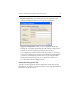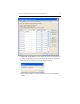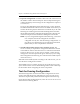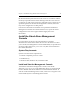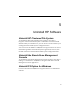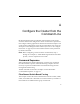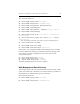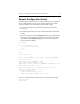HP StorageWorks Clustered File System 3.6.0 Windows Storage Server Edition Installation Guide (418975-003, January 2008)
Chapter 3: Install HP StorageWorks Clustered File System 44
HP Clustered File System then fences the servers in accordance with the
method you specified on the SAN & Fencing tab. If the correct server is
not fenced, you will need to check the configuration. For example, if you
specified a pattern for the Remote Management Controller, the server
may not be configured to use that pattern.
If an incorrect hostname or IP address was specified for the Remote
Management Controller associated with the server, export the cluster
configuration to that server again and then supply the correct
information.
Install the Stand-Alone Management
Console
For convenience, the cluster can be managed from a separate
administrative station rather than from a server in the cluster. To allow
you to do this, the Management Console and mx utility are provided in a
separate package (MxConsole_3.6.0.<xxxx>.msi) that can be installed on
PCs outside the cluster.
System Requirements
Systems must meet these requirements:
• Pentium-compatible processor or later
• 64 MB memory
• Windows 2000, Windows XP, or Windows 2003
Install and Start the Management Console
To install the stand-alone Management Console, locate the file
MxConsole_3.6.0.<xxxx>.msi on the distribution CD or in your download
location. Double-click the file and then run the Installation Wizard. To
start the stand-alone Management Console, select Start > Programs > HP
Clustered File System > CFS Management Console.