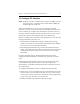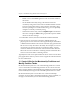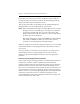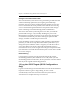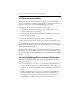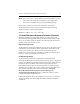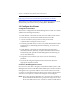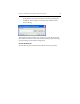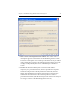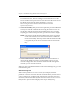HP StorageWorks Clustered File System 3.6.0 Windows Storage Server Edition Installation Guide (418975-003, January 2008)
Chapter 3: Install HP StorageWorks Clustered File System 30
To install the license, click the Change License File button. Use the
browse window that opens next to locate the license file on the server.
By default, the license file will be installed at \%System
Drive%\Program Files\Hewlett-Packard\HP Clustered File
System\conf\licenses\.
3. Secret Network Key. This password is required. It provides additional
security for network communications among the cluster servers. To
set this key, click the Set Secret Network Key button. You can enter
anything you want for this password, up to 127 characters in length.
NOTE: If more than one HP Clustered File System cluster is running
on the same subnet, be sure that each cluster has a different
Secret Network Key. This step ensures that the multicast traffic
is targeted only at the servers with the same Secret Network
Key.
4. Cluster Administrative Traffic Protocol. Select either multicast or
unicast mode. Multicast mode is recommended; however, if your
network configuration does not allow multicast traffic through the
network, you can use unicast mode.
When you have completed the fields on the General Settings tab, go to the
SAN & Fencing tab.
SAN & Fencing Tab
When certain problems occur on a server (for example, hardware
problems or the loss of cluster network communications), and the server
ceases to effectively coordinate and communicate with other servers in
the cluster, HP Clustered File System must remove the server’s access to
filesystems to preserve data integrity. This step is called fencing.