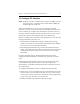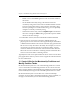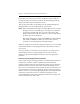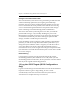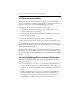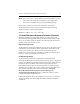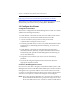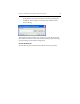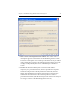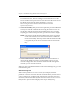HP StorageWorks Clustered File System 3.6.0 Windows Storage Server Edition Installation Guide (418975-003, January 2008)
Chapter 3: Install HP StorageWorks Clustered File System 27
http://support.microsoft.com/default.aspx?scid=kb;en-us;899415
Reboot the server when prompted to do so. If the server does not reboot
automatically, restart the server by clicking Start > Shutdown.
16. Configure the Cluster
Configuration Information
The cluster is configured from the HP Management Console. You will be
asked for the following information:
• The IP address or hostname of each server that will be in the cluster.
• The location of your HP Clustered File System license file.
• A secret network key that provides security for network
communications among the cluster servers.
• The fencing method that you want to use (either FibreChannel switch-
based fencing or Web Management-based fencing via server reset/
shutdown).
• The IP address or hostname of each FibreChannel switch that is
included in the SAN. (This step is required for FibreChannel switch-
based fencing and optional for Web Management-based fencing via
server reset/shutdown.)
• The partitions or LUNs that you want to use for membership
partitions.
• If you will be using the snapshot feature, information about the
appropriate snapshot method.
Connect to the Management Console
On one server, select Start > Programs > HP Clustered File System > CFS
Management Console. On the HP Clustered File System Connect window
that appears next, type the IP address or host name of the server in the
“Connect to” field. Then click on the down-arrow on the Connect button.
You will see two options: Connect and Configure. Click Configure.
NOTE: If you are logged onto Windows as a user that is not a member of
the machine local administrators group on the target server, click
the As User button next to the “Connect to” field. You will then be