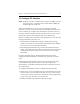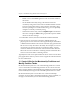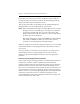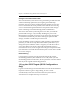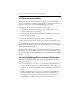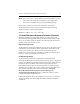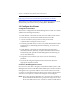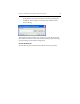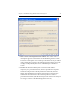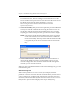HP StorageWorks Clustered File System 3.6.0 Windows Storage Server Edition Installation Guide (418975-003, January 2008)
Chapter 3: Install HP StorageWorks Clustered File System 26
NOTE: If an event such as a power failure causes the installation to fail,
reboot the server using the “Last known good configuration.”
This option is available when you press F8 during startup.
Repeat steps 13 and 14 on each server that will be in the cluster.
HP Clustered File System can also be installed using the following
Windows Installer command-line options:
msiexec /i MxS_3.6.0.<xxxx>.msi /qb
15. Install Hardware Snapshot Software (Optional)
Hardware snapshots are supported on Engenio storage arrays and
Hewlett-Packard StorageWorks Enterprise Virtual Array (EVA) storage
arrays. If you will be using this feature, the following software must be
installed on the servers in the cluster.
Engenio Storage Arrays
To take hardware snapshots on Engenio storage arrays, the latest version
of SANtricity Storage Manager client software must be installed on all
servers in the cluster. Also, the latest version of firmware must be
installed on your storage array controllers. To obtain this software and
firmware, contact your Engenio representative.
HP EVA Storage Arrays
To take hardware snapshots or snapclones on Hewlett-Packard
StorageWorks Enterprise Virtual Array (EVA) storage arrays, a supported
version of the HP StorageWorks Scripting System Utility (SSSU) must be
installed on all servers in the cluster. Also, a supported version of
CommandView EVA software must be installed on your Management
Appliance. Be sure that your versions of SSSU and CommandView EVA
are consistent. The SSSU utility must be renamed to %Program
Files%\Hewlett-Packard\SANworks \Element Manager for
StorageWorks HSV\Bridge\sssu.exe. To obtain this software, contact
your Hewlett-Packard representative.
If Microsoft Windows SP2 is not installed on your servers, you will also
need to install Microsoft Knowledge Base Hotfix 899415. The hotfix is
available at: