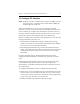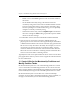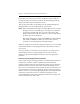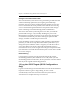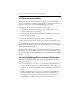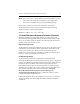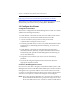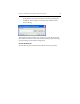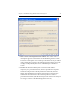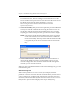HP StorageWorks Clustered File System 3.6.0 Windows Storage Server Edition Installation Guide (418975-003, January 2008)
Chapter 3: Install HP StorageWorks Clustered File System 25
13. Run the mxcheck Utility
Before installing the cluster software, it is important to verify that the
server’s configuration meets the requirements for running HP Clustered
File System. You can use the HP mxcheck utility to do this.
The utility performs the following checks on the server:
• System check: hardware, operating system version, service pack
version, available physical memory.
• Network check: IP network and interface assignments, forward and
reverse hostname lookup.
• Storage check: Host Bus Adapters, drivers, and settings.
• Miscellaneous check: other checks such as the non-paged pool setting.
To run mxcheck, insert the HP Clustered File System CD into the CD
drive or go to the directory where you downloaded the product and then
double-click the file mxcheck.exe.
Output from the utility appears on the screen and is also written to the
Application Log section of the Event Viewer. We recommend that you fix
any problems identified by mxcheck before you install HP Clustered File
System.
14. Install HP StorageWorks Clustered File System
To install HP Clustered File System, log on as the Administrator and
complete these steps:
1. Locate the file MxS_3.6.0.<xxxx>.msi on the HP Clustered File System
CD or in the directory where you downloaded the product. Be sure to
install the version that corresponds to your operating system (32-bit or
64-bit).
2. Double-click the file MxS_3.6.0.<xxxx>.msi and run the Installation
Wizard. By default, HP Clustered File System is installed in the
%SystemDrive%\Program Files\Hewlett-Packard\HP Clusterd File
System directory; however, you can specify another location.