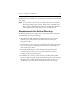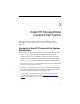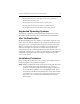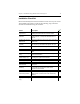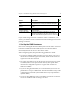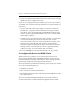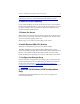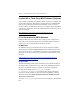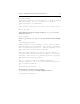HP StorageWorks Clustered File System 3.6.0 Windows Storage Server Edition Installation Guide (418975-003, January 2008)
Chapter 3: Install HP StorageWorks Clustered File System 19
9. Install HP or Third-Party MPIO Software (Optional)
If you will be using third-party MPIO software, install it according to the
product documentation. HP highly recommends the use of MPIO DSM
software for optimal performance and availability. Contact your HP
storage architect for additional information for support of non-HP MPIO
software. For information about HP’s MPIO software for HP arrays, check
the following link:
http://h18006.www1.hp.com/products/sanworks/softwaredrivers/
multipathoptions/windows.html.
9. Set Parameters for MPIO Software
Different MPIO software solutions may require specific configuration
steps. This section documents known setup for HP’s MPIO software in
order for it to work with HP HP Clustered File System.
HP MPIO DSM
No additional setup is required after this software has been installed.
Note that there are different MPIO DSM packages for different HP arrays.
Also note that there are compatibility restrictions on which MPIO DSM
packages can co-exist on the same system. The latest information can be
found at:
http://h18006.www1.hp.com/products/sanworks/softwaredrivers/
multipathoptions/windows.html.
HP SecurePath
The HP SecurePath product is not included as part of HP HP Clustered
File System. HP recommends the use of the newer MPIO DSM software.
However, SecurePath software is known to work and is supported.
The HP Clustered File System allow_any_disk and
no_permanent_mountpoints parameters must be set manually on
each server. These parameters are located in the scl.conf file, which by
default is located at C:\Program Files\Hewlett-Packard\HP Clustered
File System\ conf\scl.conf.
To set the allow_any_disk parameter, locate these lines in the scl.conf
file: