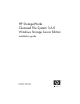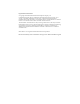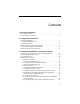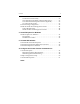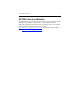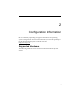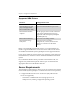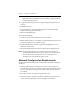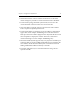HP StorageWorks Clustered File System 3.6.
Legal and notice information © Copyright 1999-2008 Hewlett-Packard Development Company, L.P. Confidential computer software. Valid license from HP required for possession, use or copying. Consistent with FAR 12.211 and 12.212, Commercial Computer Software, Computer Software Documentation, and Technical Data for Commercial Items are licensed to the U.S. Government under vendor's standard commercial license. The information contained herein is subject to change without notice.
Contents 1 HP Technical Support HP Storage Website . . . . . . . . . . . . . . . . . . . . . . . . . . . . . . . . . . . . . . . . . 5 HP NAS Services Website . . . . . . . . . . . . . . . . . . . . . . . . . . . . . . . . . . . . 6 2 Configuration Information Supported Hardware. . . . . . . . . . . . . . . . . . . . . . . . . . . . . . . . . . . . . . . . 7 Supported HBA Drivers . . . . . . . . . . . . . . . . . . . . . . . . . . . . . . . . . . 8 Server Requirements . . . . . . . . . . . . . . . . . . .
Contents 13. Run the mxcheck Utility . . . . . . . . . . . . . . . . . . . . . . . . . . . . . . 14. Install HP StorageWorks Clustered File System . . . . . . . . . . 15. Install Hardware Snapshot Software (Optional) . . . . . . . . . . 16. Configure the Cluster. . . . . . . . . . . . . . . . . . . . . . . . . . . . . . . . . Test the Fencing Configuration . . . . . . . . . . . . . . . . . . . . . . . . . . . . . . Install the Stand-Alone Management Console . . . . . . . . . . . . . . . . .
1 HP Technical Support Telephone numbers for worldwide technical support are listed on the following HP website: http://www.hp.com/support. From this website, select the country of origin. For example, the North American technical support number is 800-633-3600. NOTE: For continuous quality improvement, calls may be recorded or monitored.
HP Technical Support 6 HP NAS Services Website The HP NAS Services site allows you to choose from convenient HP Care Pack Services packages or implement a custom support solution delivered by HP ProLiant Storage Server specialists and/or our certified service partners. For more information, see us at http://www.hp.com/hps/storage/ns_nas.html. For the latest documentation, go to http://www.hp.com/support/manuals.
2 Configuration Information HP is continually expanding its supported hardware and operating system configurations. For the latest information, see the HP QuickSpecs for HP Clustered File System on the HP web site: http://www.hp.com Supported Hardware The following hardware can be used in an HP Clustered File System cluster.
Chapter 2: Configuration Information 8 Supported HBA Drivers Hardware Configuration Limit Servers Two to 16 servers. Network Interface Cards (any card supported by Microsoft Windows 2003) Up to four network interfaces per server. FibreChannel Host Bus Adapters One FC port per server can be connected to the cluster SAN (four FC ports are supported with a third-party multipath I/O [MPIO] driver). FibreChannel Switches Two levels of cascading switches.
Chapter 2: Configuration Information 9 – AMD Opteron or Intel EM64T servers running a supported 32-bit or 64-bit operating system. • A supported operating system (see “Supported Operating Systems” on page 14). • 512 MB of memory. • 1 GB of disk space on the installation drive for HP Clustered File System and its log and runtime files. • Ethernet 10/100/1000 port. Also note the following: • All servers in the cluster must be on the same subnet.
Chapter 2: Configuration Information 10 • 802.3x Ethernet flow control cannot be used. Be sure to check the driver settings for your NICs to ensure that this feature is disabled. • The network topology should be symmetrical; each server in the cluster should be connected to the same set of networks. • One of the NICs is typically used for a private intra-cluster subnet. This is required for optimal performance.
Chapter 2: Configuration Information 11 Cluster SAN Configuration Guidelines Following are guidelines for configuring the cluster SAN to be used with HP Clustered File System: • For all FC switches, it is best practice to place each HBA port and its storage ports in a separate zone. No other initiator HBA port should be present in this zone. • When the cluster is configured for fabric fencing, arrays must operate in fabric or switch-attached mode (not arbitrated-loop-only devices).
Chapter 2: Configuration Information 12 “Administrative Considerations” in Chapter 3 for information about SAN restrictions. NOTE: You can attach a cluster server to other SANs that are not under HP Clustered File System control. These SANs can include tape drives and non-PSFS filesystems. You can use Windows utilities or other applications to access these devices and filesystems. Requirements for Active Directory HP Clustered File System requires that Active Directory be configured.
3 Install HP StorageWorks Clustered File System This chapter describes how to perform a new installation of HP StorageWorks Clustered File System on servers running Microsoft Windows. Contents of the HP Clustered File System Distribution The HP Clustered File System distribution contains the following files: • MxS_3.6.0..msi. The HP Clustered File System software package. The software is available in 32-bit and 64-bit versions. Be sure to install the version that corresponds to your operating system.
Chapter 3: Install HP StorageWorks Clustered File System 14 – HP StorageWorks Clustered File System File Serving Option for Windows administration guide – HP StorageWorks Clustered File System upgrade guide – HP StorageWorks Clustered File System command reference – HP StorageWorks Clustered File System Third Party Software Supported Operating Systems The supported operating system for HP Clustered File System 3.6.0 is Microsoft® Windows® Storage Server 2003 R2 (Standard x64 Edition).
Chapter 3: Install HP StorageWorks Clustered File System 15 Installation Checklist HP Clustered File System must be installed on each server in your cluster. The installation procedure consists of the following steps, which are described in detail following this checklist. Action Description Review configuration requirements. See Chapter 2 for configuration requirements, including disabling 802.3x Ethernet flow control on all NICs. Set up the DNS hostname.
Chapter 3: Install HP StorageWorks Clustered File System Action Description Run the HP mxcheck utility. This utility verifies that the server’s configuration meets the requirements for running HP Clustered File System. Install HP Clustered File System. Install the software on each server that will be in the cluster. Install snapshot software (optional). This step is needed only if you will be using the hardware snapshot feature. Configure the cluster.
Chapter 3: Install HP StorageWorks Clustered File System 17 • If you are using DHCP, the DNS and hostname will be set up correctly if DHCP has been configured to do this. If you are not using dynamic DNS or DHCP, you can use static entries to set up DNS. Use one of the following methods to set up the hostname on each server: • Set up a DNS suffix. Select My Computer > Properties > Network Identification > Properties. On the Identification Changes window, select More.
Chapter 3: Install HP StorageWorks Clustered File System 18 http://support.microsoft.com/default.aspx?scid=kb;EN-US;193890 3. Install a Firewall (Optional) If you will be installing a firewall, ensure that the service ports required by HP Clustered File System are open. See the HP StorageWorks Clustered File System Administration Guide for more information about the ports used by HP Clustered File System. 5. Reboot the Server Reboot the server.
Chapter 3: Install HP StorageWorks Clustered File System 19 9. Install HP or Third-Party MPIO Software (Optional) If you will be using third-party MPIO software, install it according to the product documentation. HP highly recommends the use of MPIO DSM software for optimal performance and availability. Contact your HP storage architect for additional information for support of non-HP MPIO software. For information about HP’s MPIO software for HP arrays, check the following link: http://h18006.www1.hp.
Chapter 3: Install HP StorageWorks Clustered File System 20 # allow_any_disk #Perform no checking to ensure that paths to disks go through #the managed SAN. Set to 1 to enable, 0 to disable. #(default behavior is "disabled"). # #(This parameter should not be set except in very specific cases!) # #allow_any_disk 0 On the last line, remove the # sign preceding allow_any_disk and change the value to 1: allow_any_disk 1 To set no_permanent_mountpoints, locate these lines in the scl.
Chapter 3: Install HP StorageWorks Clustered File System 21 10. Configure FC Switches NOTE: For all FC switches, it is best practice to place each HBA port and its storage ports in a separate zone. No other initiator HBA port should be present in this zone.
Chapter 3: Install HP StorageWorks Clustered File System 22 – Enable access to the SNMP agent from each server that will be in the cluster. – Set the SNMP community string to the desired value. The community string must be the same for all FibreChannel switches. If you are using fabric fencing, ensure that the community string has write privileges. For server-based fencing, you can optionally configure a read-only community string. – On Brocade switches only, run the snmpMibCapSet command on the switch.
Chapter 3: Install HP StorageWorks Clustered File System 23 If your disk array software provides the capability to create LUNs, we recommend that you create three LUNs for the membership partitions. Each LUN should contain a minimum of 1 GB. After creating the LUNs, use the Windows Logical Disk Management (WLDM) utility to create a single partition on each LUN. NOTE: When using WLDM to manage your SAN disks, be sure to set the disk type to “Basic.
Chapter 3: Install HP StorageWorks Clustered File System 24 Changes to the Disk Partition Table We recommend that you do all necessary partitioning on disks that will contain membership partitions before assigning the membership partitions. It is best to do the partitioning before multiple servers have access to the disk.
Chapter 3: Install HP StorageWorks Clustered File System 25 13. Run the mxcheck Utility Before installing the cluster software, it is important to verify that the server’s configuration meets the requirements for running HP Clustered File System. You can use the HP mxcheck utility to do this. The utility performs the following checks on the server: • System check: hardware, operating system version, service pack version, available physical memory.
Chapter 3: Install HP StorageWorks Clustered File System 26 NOTE: If an event such as a power failure causes the installation to fail, reboot the server using the “Last known good configuration.” This option is available when you press F8 during startup. Repeat steps 13 and 14 on each server that will be in the cluster. HP Clustered File System can also be installed using the following Windows Installer command-line options: msiexec /i MxS_3.6.0..msi /qb 15.
Chapter 3: Install HP StorageWorks Clustered File System 27 http://support.microsoft.com/default.aspx?scid=kb;en-us;899415 Reboot the server when prompted to do so. If the server does not reboot automatically, restart the server by clicking Start > Shutdown. 16. Configure the Cluster Configuration Information The cluster is configured from the HP Management Console. You will be asked for the following information: • The IP address or hostname of each server that will be in the cluster.
Chapter 3: Install HP StorageWorks Clustered File System 28 prompted for a user name and password. After specifying the credentials, click Configure on the HP Clustered File System Connect dialog. The Configure Cluster window now appears. You will need to specify information on the tabs in this order: General Settings, SAN & Fencing, Storage Settings, Cluster-Wide Configuration. General Settings Tab This tab asks for general information needed for cluster operations.
Chapter 3: Install HP StorageWorks Clustered File System 29 1. Enter a name or description for this Cluster. The cluster name or description appears on the title bar of the HP Management Console. The name or description can contain up to 80 characters. If you will be using a third-party manager, the name/description will be sent to the manager to help identify the source of SNMP traps or Windows events. 2. License.
Chapter 3: Install HP StorageWorks Clustered File System 30 To install the license, click the Change License File button. Use the browse window that opens next to locate the license file on the server. By default, the license file will be installed at \%System Drive%\Program Files\Hewlett-Packard\HP Clustered File System\conf\licenses\. 3. Secret Network Key. This password is required. It provides additional security for network communications among the cluster servers.
Chapter 3: Install HP StorageWorks Clustered File System 31 The SAN & Fencing tab allows you to select the method that HP Clustered File System should use to remove access to the SAN. There are two fencing methods: • FibreChannel switch-based fencing. When a server needs to be fenced, HP Clustered File System will disable the server’s access in the FibreChannel fabric. The server must be rebooted to regain access to the SAN. • Web management-based fencing.
Chapter 3: Install HP StorageWorks Clustered File System 32 Select your storage type and, for FibreChannel, specify the fencing method that you want to use: • Fibre-Channel switch-based fencing, below. • Web-based fencing FibreChannel Switch-Based Fencing Complete the following on the SAN & Fencing tab: 1. SAN Switches. Specify the hostnames or IP addresses of the FibreChannel switches that are directly connected to the nodes in the cluster.
Chapter 3: Install HP StorageWorks Clustered File System 33 first FC switch. Repeat this procedure to specify the remaining FC switches, including cascading switches. If you are using an MPIO configuration, be sure to configure all of the switches. 2. SNMP Community String. The default SNMP community string for HP Clustered File System is private. If you want to use a custom community string, enter the appropriate value here.
Chapter 3: Install HP StorageWorks Clustered File System 34 1. Remote Management Controller Vendor. Select the vendor for your Remote Management Controller. 2. Remote Management Controller ID. Specify how HP Clustered File System should identify the Remote Management Controller associated with each server. Use one of the following methods. – Enter the hostname or IP address for the Remote Management Controller associated with this cluster server.
Chapter 3: Install HP StorageWorks Clustered File System 35 Hostname Suffix. Specify the common suffix to append to each server name to determine the associated Remote Management Controller name. For example, if your server names are server1 and server2 and their Remote Management Controllers are server1-iLO and server2-iLO, enter -iLO as the suffix. IP Delta. Specify the delta to add to each server’s IP address to determine the IP addresses of the associated Remote Management Controllers.
Chapter 3: Install HP StorageWorks Clustered File System 36 1. Shared configuration. Select the appropriate options. • Vendor and type selections apply to all servers. This option is enabled by default. • Login shared by all servers. Check this option if all servers in the cluster will be sharing the login account that you specified on the Remote Management Controller tab. If the login is not shared, you will be asked for the appropriate logins when the other servers are added to the cluster. 2.
Chapter 3: Install HP StorageWorks Clustered File System 37 If you have FibreChannel-connected storage and want to configure your FibreChannel switches into the cluster, go to the Switch Information tab. (This step is optional; however, if the switches are configured the HP Management Console can display the switch ports used by the SAN.) 1. SAN Switches. Specify the hostnames or IP addresses of the FibreChannel switches that are directly connected to the nodes in the cluster.
Chapter 3: Install HP StorageWorks Clustered File System 38 Repeat this procedure to specify the remaining FC switches, including cascading switches. 2. SNMP Community String. The default SNMP community string for HP Clustered File System is private. If you want to use a custom community string, enter the appropriate value here. The SNMP community string must be set to the same value on HP Clustered File System and on the SAN switches configured above.
Chapter 3: Install HP StorageWorks Clustered File System 39 1. Membership Partitions. HP Clustered File System uses a set of membership partitions to control access to the SAN and to store the device naming database, which includes the global device names that HP Clustered File System assigns to the SAN disks placed under its control. You will need to select the LUN or disk partitions that should be used as membership partitions.
Chapter 3: Install HP StorageWorks Clustered File System 40 All of the available partitions on that disk or LUN then appear in the bottom of the window. Select one of these partitions and click Add. (The minimum size for a membership partition is 1 GB.) Repeat this procedure to select two more membership partitions. We recommend that the partitions be on different disks. When selecting partitions for use as membership partitions, be sure that they do not contain any needed data.
Chapter 3: Install HP StorageWorks Clustered File System 41 Engenio storage array. You will be asked for the hostnames or IP addresses and password for your storage array controllers. Apply the configuration. When you have completed the Storage Settings tab, click Apply (at the bottom of the Cluster Configuration window) to save the configuration that you have created. The configuration is then installed on the server that you are using to connect to the Management Console.
Chapter 3: Install HP StorageWorks Clustered File System 42 1. Add servers to the cluster. To specify the first server, click Add Server and type the IP address or hostname of the server on the Input form. Then click OK to add the server to the Address column. Repeat this procedure to add the remaining servers to the Address column.
Chapter 3: Install HP StorageWorks Clustered File System 43 2. Export the configuration. Click Select All to select all of the servers in the Address column. Then click Export. The Last Operation Progress column will display status messages as the configuration is exported to each server. If you are using Web Management-based fencing, you may be asked for additional information about each server.
Chapter 3: Install HP StorageWorks Clustered File System 44 HP Clustered File System then fences the servers in accordance with the method you specified on the SAN & Fencing tab. If the correct server is not fenced, you will need to check the configuration. For example, if you specified a pattern for the Remote Management Controller, the server may not be configured to use that pattern.
4 Install FS Option for Windows This chapter describes how to perform new installations of the FS Option for Windows. NOTE: Be sure to install a product version that corresponds to your operating system. Install the 32-bit version of the software on the 32-bit operating system, and install the 64-bit version of the software on the 64-bit operating system.
5 Uninstall HP Software Uninstall HP Clustered File System To uninstall the HP Clustered File System package, select Start > Programs > HP Clustered File System > Uninstall to start the Uninstall Wizard. When you select Remove, you can choose to retain or delete your existing HP Clustered File System configuration files.
A Configure the Cluster from the Command Line HP Clustered File System provides mx commands that can be used to create the initial cluster configuration. These commands are equivalent to the Configure Cluster graphical user interface described in Chapter 3 and can be used in configuration scripts. We recommend that you review the description of the Configure Cluster window (see section “16. Configure the Cluster” on page 27) to become familiar with the actions performed by the mx commands.
Appendix A: Configure the Cluster from the Command Line 48 The command sequence is: mx --matrix nodeA config license mx --matrix nodeA config secret mx --matrix nodeA config protocol [Multicast|Unicast] mx --matrix nodeA config santype fc mx --matrix nodeA config fcswitch [--community ] ...
Appendix A: Configure the Cluster from the Command Line 49 mx --matrix nodeA config protocol [Multicast|Unicast] mx --matrix nodeA config santype [fc|iscsi] mx --matrix nodeA config fcswitch [--community ] ... (This command is optional for santype fc and not applicable for santype iSCSI.
Appendix A: Configure the Cluster from the Command Line 50 Sample Configuration Script The following example shows how a script can be used to configure the cluster. Although this is a bash script, the same ideas apply to other scripting methods. Note the following in the sample script: • The values for the mx commands are specified in a file named cluster.conf. • The cluster specified by this script uses FibreChannel switch-based fencing.
Appendix A: Configure the Cluster from the Command Line 51 MATRIX="nodeA" # Other Nodes NODES="nodeB nodeC nodeD" # FibreChannel Switch Information SWITCHES="99.10.180.253" # Membership Partitions MP="6-6005-08B3-0090-A860-22BE-8098-CC0A-0041/1 6-6005-08B3-0090A860-22BE-8098-CC0A-0041/2 6-6005-08B3-0090-A860-22BE-8098-CC0A0041/3" # License File LICENSE="permanent.
Appendix A: Configure the Cluster from the Command Line 52 mx config fcswitch [--community ] ... Configuring FibreChannel switches is required for FibreChannel switch-based fencing and optional for web management-based fencing. Specify the hostnames or IP addresses of the switches that are directly connected to the nodes in the cluster, including cascading switches. If you are using an MPIO configuration, be sure to configure all of the switches.
Appendix A: Configure the Cluster from the Command Line 53 mx server start Start HP Clustered File System on the specified node. mx config description The cluster name or description appears on the title bar of the HP Management Console. The name or description can contain up to 80 characters.
Appendix A: Configure the Cluster from the Command Line 54 The other webfencing options are: --vendor The vendor for your remote management controller (dell, hp, ibm, or ipmi). [--bladeslot ] For IBM Blade Center only, the blade slot. --mixedvendor yes|no Whether the vendor and type settings apply to all servers. [--rpassword ] The password for the Remote Management Controller. --ruser The Remote Management Controller user name.
Appendix A: Configure the Cluster from the Command Line For engenio, specify the following: --controllerA The hostname or IP address for controllerA. --controllerB The hostname or IP address for controllerB. --passwd The password for the storage array controller. The mx config snapshot showtype command also lists the options available for your snapshot method.
Index C I Cluster SAN configuration 11, 14 Configuration cluster SAN configuration 11, 14 information 7 network requirements 9 supported hardware 7 Installation checklist 15 FS Option for Windows 45 Management Console 44 M F MPIO DSM setup 19 FS Option for Windows installation 45 prerequisites for installation 45 N G S getting help 5 H Hardware supported 7 HP NAS services website websites NAS Services 6 storage website 5 technical support 5 Network requirements 9 Server requirements 8 Supporte