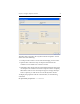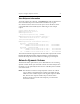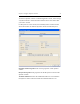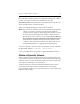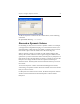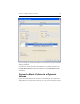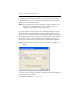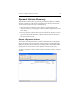HP StorageWorks Clustered File System 3.6.0 Windows Storage Server Edition Administration Guide (403103-005, January 2008)
Table Of Contents
- Contents
- HP Technical Support
- Quick Start Checklist
- Introduction to HP Clustered File System
- Cluster Administration
- Administrative Considerations and Restrictions
- Tested Configuration Limits
- Volume and Filesystem Limits
- User Authentication
- Start the Management Console
- Cluster Management Applications
- The HP CFS Management Console
- View Installed Software
- Start HP Clustered File System
- Stop HP Clustered File System
- Back Up and Restore the Cluster Configuration
- HP Clustered File System Network Port Numbers
- Configure Servers
- Configure Network Interfaces
- Configure the SAN
- Configure Dynamic Volumes
- Configure PSFS Filesystems
- Manage Disk Quotas
- Manage Hardware Snapshots
- Configure Security Features
- Configure Event Notifiers and View Events
- Overview
- Install and Configure the Microsoft SNMP Service
- Cluster Event Viewer
- Configure Event Notifier Services
- Select Events for a Notifier Service
- Configure the SNMP Notifier Service
- Configure the Email Notifier Service
- Configure the Script Notifier Service
- View Configurations from the Command Line
- Test Notifier Services
- Enable or Disable a Notifier Service
- Restore Notifier Event Settings to Default Values
- Import or Export the Notifier Event Settings
- Using Custom Notifier Scripts
- Cluster Operations on the Applications Tab
- Configure Virtual Hosts
- Configure Service Monitors
- Configure Device Monitors
- Advanced Monitor Topics
- SAN Maintenance
- Other Cluster Maintenance
- Management Console Icons
- Index

Chapter 8: Configure Dynamic Volumes 82
View Stripeset Information
To see the contents of a stripeset, run mpdump.exe with no options from
the Command Prompt. The command is in the directory Program
Files\Hewlett-Packard\HP Clustered File System\bin on the drive where
you installed HP Clustered File System. Following is some sample
output.
Current Product MP Version: 2
Membership Partition Version: 2
Membership Partitions:
10:00:00:50:13:b3:41:66::63/2 (ONLINE)
. . .
Membership Partition Device Database (Version 1):
UID:10:00:00:50:13:b3:41:66::63 Label:psd1
(state=0x1/mask=00000000)
. . .
Membership Partition Volume Database (Version 2):
VOL:psv29 (stripesize=64K)
Set 0: SUBDEV: 10:00:00:50:13:b3:41:66::12/1 size=4088448K
SUBDEV: 10:00:00:50:13:b3:41:66::11/1 size=4088448K
VOL:psv124 (stripesize=64K)
Set 0: SUBDEV: 50:06:01:60:b0:20:36:7f::105/1 size=14675328K
SUBDEV: 50:06:01:60:b0:20:36:7f::106/1 size=14675328K
Set 1: SUBDEV: 50:06:01:60:b0:20:36:7f::107/1 size=14675328K
The volume information appears near the end of the output, in the section
labeled “Membership Partition Volume Database.” The information
includes the stripe size and the subdevices making up each stripeset.
Extend a Dynamic Volume
The Extend Volume option allows you to add subdevices to an existing
dynamic volume. When you extend the volume on which a filesystem is
mounted, you can optionally increase the size of the filesystem to fill the
size of the volume.
NOTE: The subdevices used for a striped dynamic volume are called a
stripeset. When a striped dynamic volume is extended, the new
subdevices form another stripeset. The original stripeset is filled
first; then the new stripeset is filled. If you want the entire
dynamic volume to be in the same stripeset, you will need to
recreate the volume.