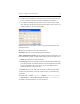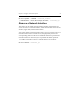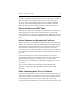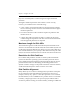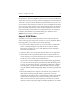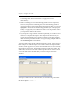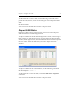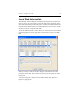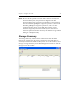HP StorageWorks Clustered File System 3.6.0 Windows Storage Server Edition Administration Guide (403103-005, January 2008)
Table Of Contents
- Contents
- HP Technical Support
- Quick Start Checklist
- Introduction to HP Clustered File System
- Cluster Administration
- Administrative Considerations and Restrictions
- Tested Configuration Limits
- Volume and Filesystem Limits
- User Authentication
- Start the Management Console
- Cluster Management Applications
- The HP CFS Management Console
- View Installed Software
- Start HP Clustered File System
- Stop HP Clustered File System
- Back Up and Restore the Cluster Configuration
- HP Clustered File System Network Port Numbers
- Configure Servers
- Configure Network Interfaces
- Configure the SAN
- Configure Dynamic Volumes
- Configure PSFS Filesystems
- Manage Disk Quotas
- Manage Hardware Snapshots
- Configure Security Features
- Configure Event Notifiers and View Events
- Overview
- Install and Configure the Microsoft SNMP Service
- Cluster Event Viewer
- Configure Event Notifier Services
- Select Events for a Notifier Service
- Configure the SNMP Notifier Service
- Configure the Email Notifier Service
- Configure the Script Notifier Service
- View Configurations from the Command Line
- Test Notifier Services
- Enable or Disable a Notifier Service
- Restore Notifier Event Settings to Default Values
- Import or Export the Notifier Event Settings
- Using Custom Notifier Scripts
- Cluster Operations on the Applications Tab
- Configure Virtual Hosts
- Configure Service Monitors
- Configure Device Monitors
- Advanced Monitor Topics
- SAN Maintenance
- Other Cluster Maintenance
- Management Console Icons
- Index
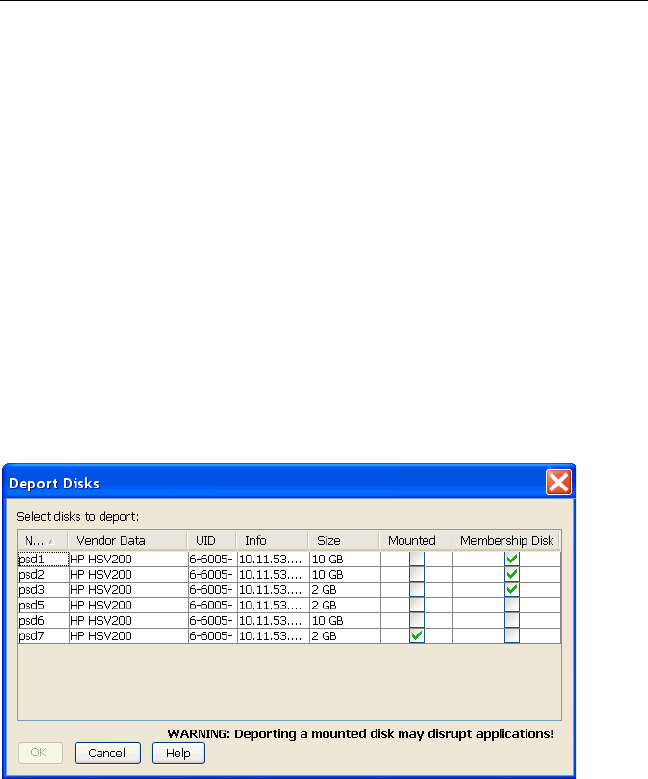
Chapter 7: Configure the SAN 67
To determine the uuid for a disk, run the following command, which
prints the uuid, the size, and a vendor string for each unimported SAN
disk.
mx disk status
You can also use the Disk Info window to import a disk.
Deport SAN Disks
Deporting a disk removes it from cluster control. You cannot deport a
disk that contains a membership partition.
To deport a disk from the HP CFS Management Console, select Storage >
Disk > Deport or click the Deport icon on the toolbar. The Deport Disks
window, which appears next, lists all SAN disks that have been imported
into the cluster. Select the disks that you want to deport from this
window.
To deport a disk from the command line, use the following command:
mx disk deport <uuid> ...
To determine the uuid for the disk, use the mx disk status --imported
command.
You can also use the Disk Info window to deport a disk.