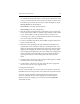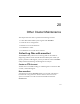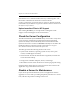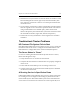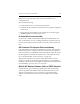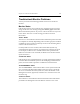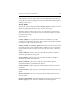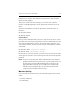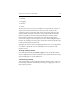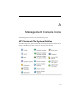HP StorageWorks Clustered File System 3.6.0 Windows Storage Server Edition Administration Guide (403103-005, January 2008)
Table Of Contents
- Contents
- HP Technical Support
- Quick Start Checklist
- Introduction to HP Clustered File System
- Cluster Administration
- Administrative Considerations and Restrictions
- Tested Configuration Limits
- Volume and Filesystem Limits
- User Authentication
- Start the Management Console
- Cluster Management Applications
- The HP CFS Management Console
- View Installed Software
- Start HP Clustered File System
- Stop HP Clustered File System
- Back Up and Restore the Cluster Configuration
- HP Clustered File System Network Port Numbers
- Configure Servers
- Configure Network Interfaces
- Configure the SAN
- Configure Dynamic Volumes
- Configure PSFS Filesystems
- Manage Disk Quotas
- Manage Hardware Snapshots
- Configure Security Features
- Configure Event Notifiers and View Events
- Overview
- Install and Configure the Microsoft SNMP Service
- Cluster Event Viewer
- Configure Event Notifier Services
- Select Events for a Notifier Service
- Configure the SNMP Notifier Service
- Configure the Email Notifier Service
- Configure the Script Notifier Service
- View Configurations from the Command Line
- Test Notifier Services
- Enable or Disable a Notifier Service
- Restore Notifier Event Settings to Default Values
- Import or Export the Notifier Event Settings
- Using Custom Notifier Scripts
- Cluster Operations on the Applications Tab
- Configure Virtual Hosts
- Configure Service Monitors
- Configure Device Monitors
- Advanced Monitor Topics
- SAN Maintenance
- Other Cluster Maintenance
- Management Console Icons
- Index

Chapter 20: Other Cluster Maintenance 267
transition for a monitor. This indicates an internal error and should be
reported to HP Support.
The event is written into the event log. To view the error, select the
monitor on the Management Console, right-click, and select View Last
Error.
From the command line, use these commands to check the status of
monitors:
mx service status
mx device status
Clear an Error
After you have determined the cause for a script event, be sure to correct
the script on all servers that reported the event. You should then clear the
error. On the Management Console, select the monitor, right-click, and
select Clear Last Error. To clear an error from the command line, use these
commands:
mx service clear <vhost:port> <server> ...
mx device clear <devicename> <server> ...
Because the error is server-specific, you must clear it on each server in the
cluster (just as you had to correct the script on each server that reported a
problem).
NOTE: An error on a monitor may still be indicated after correcting the
problem with the Start, Stop, Recovery, or probe script. Errors can
be cleared only with the HP CFS Management Console or the
appropriate mx command. An error will not be automatically
cleared by the ClusterPulse process. The date and time of the
script event are available in the event log.
Monitor Activity
Service and device monitors report one of the following as their activity
status:
• (activity unknown)
• Transitioning