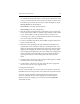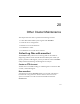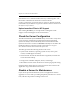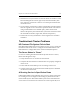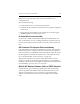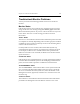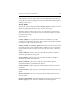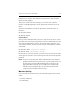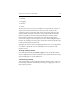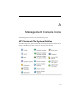HP StorageWorks Clustered File System 3.6.0 Windows Storage Server Edition Administration Guide (403103-005, January 2008)
Table Of Contents
- Contents
- HP Technical Support
- Quick Start Checklist
- Introduction to HP Clustered File System
- Cluster Administration
- Administrative Considerations and Restrictions
- Tested Configuration Limits
- Volume and Filesystem Limits
- User Authentication
- Start the Management Console
- Cluster Management Applications
- The HP CFS Management Console
- View Installed Software
- Start HP Clustered File System
- Stop HP Clustered File System
- Back Up and Restore the Cluster Configuration
- HP Clustered File System Network Port Numbers
- Configure Servers
- Configure Network Interfaces
- Configure the SAN
- Configure Dynamic Volumes
- Configure PSFS Filesystems
- Manage Disk Quotas
- Manage Hardware Snapshots
- Configure Security Features
- Configure Event Notifiers and View Events
- Overview
- Install and Configure the Microsoft SNMP Service
- Cluster Event Viewer
- Configure Event Notifier Services
- Select Events for a Notifier Service
- Configure the SNMP Notifier Service
- Configure the Email Notifier Service
- Configure the Script Notifier Service
- View Configurations from the Command Line
- Test Notifier Services
- Enable or Disable a Notifier Service
- Restore Notifier Event Settings to Default Values
- Import or Export the Notifier Event Settings
- Using Custom Notifier Scripts
- Cluster Operations on the Applications Tab
- Configure Virtual Hosts
- Configure Service Monitors
- Configure Device Monitors
- Advanced Monitor Topics
- SAN Maintenance
- Other Cluster Maintenance
- Management Console Icons
- Index

Chapter 20: Other Cluster Maintenance 265
Troubleshoot Monitor Problems
You may encounter the following problems with service and device
monitors.
Monitor Status
If the monitor status is not reported as Up, check the last error message
string and the last event message string that monitor_agent returned to
HP Clustered File System for any service or device monitor on any server
in the cluster. The error or event message provides more status
information.
“Down” Status
The “Down” status indicates that the monitor finished its probe but it did
not complete successfully. Depending on the monitor type (such as HTTP
or SMTP), the service monitor probe may involve more than being able to
connect to the network service.
For many built-in service monitors, HP Clustered File System may
conclude that the monitor is down even if the TCP connection succeeds.
For example, if a Web server is available but the URL specified in the
HTTP service monitor was not found, the HTTP service monitor will be
reported as Down.
“Undefined” Status
If the probe has not completed because of a script configuration problem
or because HP Clustered File System is still attempting to finish the first
probe, the status will be reported as “undefined” instead of Down.
“SYSTEM ERROR” Status
The “SYSTEM ERROR” status indicates that a serious system functional
error occurred while HP Clustered File System was trying to probe the
service. To see details about the system error, select the monitor on the
Management Console, right-click, and select View Last Error. Also view
the cluster log.
“Unknown” Status
The “unknown” status indicates that the information that ClusterPulse
provided to the Management Console did not conform to one of the