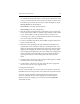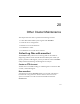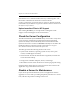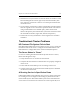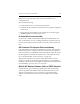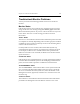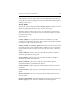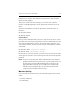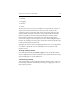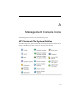HP StorageWorks Clustered File System 3.6.0 Windows Storage Server Edition Administration Guide (403103-005, January 2008)
Table Of Contents
- Contents
- HP Technical Support
- Quick Start Checklist
- Introduction to HP Clustered File System
- Cluster Administration
- Administrative Considerations and Restrictions
- Tested Configuration Limits
- Volume and Filesystem Limits
- User Authentication
- Start the Management Console
- Cluster Management Applications
- The HP CFS Management Console
- View Installed Software
- Start HP Clustered File System
- Stop HP Clustered File System
- Back Up and Restore the Cluster Configuration
- HP Clustered File System Network Port Numbers
- Configure Servers
- Configure Network Interfaces
- Configure the SAN
- Configure Dynamic Volumes
- Configure PSFS Filesystems
- Manage Disk Quotas
- Manage Hardware Snapshots
- Configure Security Features
- Configure Event Notifiers and View Events
- Overview
- Install and Configure the Microsoft SNMP Service
- Cluster Event Viewer
- Configure Event Notifier Services
- Select Events for a Notifier Service
- Configure the SNMP Notifier Service
- Configure the Email Notifier Service
- Configure the Script Notifier Service
- View Configurations from the Command Line
- Test Notifier Services
- Enable or Disable a Notifier Service
- Restore Notifier Event Settings to Default Values
- Import or Export the Notifier Event Settings
- Using Custom Notifier Scripts
- Cluster Operations on the Applications Tab
- Configure Virtual Hosts
- Configure Service Monitors
- Configure Device Monitors
- Advanced Monitor Topics
- SAN Maintenance
- Other Cluster Maintenance
- Management Console Icons
- Index

Chapter 20: Other Cluster Maintenance 263
1. Disable the server. (Choose the server from the Servers window on the
HP CFS Management Console, right-click, and select Disable.) This
step causes the virtual host to fail over to a backup network interface
on another server.
2. If you want the virtual host to remain on the backup network interface
after the original server is returned to operation but the virtual host is
using
AUTOFAILBACK as its failback policy, make that network
interface the primary network interface. (Choose the virtual host from
the Virtual Hosts window, right-click, and select Properties.)
3. Perform the necessary maintenance on the original server and then
reenable it.
Troubleshoot Cluster Problems
HP Clustered File System Fails to Start
If the HP Clustered File System service fails to start on a server, check that
the domain name of the server is configured in the DNS suffix list. The
DNS suffix list is configurable via the Advanced TCP/IP Properties.
The Server Status Is “Down”
If a server is running but HP Clustered File System shows it as down,
follow these diagnostic steps:
1. Verify that the server is connected to the network.
2. Verify that the network devices and interfaces are properly configured
on the server.
3. Ensure that the ClusterPulse process is running on the server.
4. Verify that the same version of HP Clustered File System is installed
on all servers in the cluster.
A Running Service Is Specified as Down
If HP Clustered File System indicates that a service is down even though
it is running, the service might not be sending any information to HP
Clustered File System. HP Clustered File System will conclude that the
service is down even if the TCP connection succeeds. In particular, if an