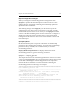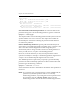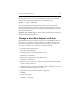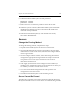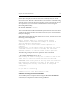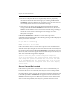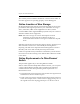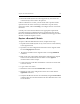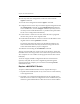HP StorageWorks Clustered File System 3.6.0 Windows Storage Server Edition Administration Guide (403103-005, January 2008)
Table Of Contents
- Contents
- HP Technical Support
- Quick Start Checklist
- Introduction to HP Clustered File System
- Cluster Administration
- Administrative Considerations and Restrictions
- Tested Configuration Limits
- Volume and Filesystem Limits
- User Authentication
- Start the Management Console
- Cluster Management Applications
- The HP CFS Management Console
- View Installed Software
- Start HP Clustered File System
- Stop HP Clustered File System
- Back Up and Restore the Cluster Configuration
- HP Clustered File System Network Port Numbers
- Configure Servers
- Configure Network Interfaces
- Configure the SAN
- Configure Dynamic Volumes
- Configure PSFS Filesystems
- Manage Disk Quotas
- Manage Hardware Snapshots
- Configure Security Features
- Configure Event Notifiers and View Events
- Overview
- Install and Configure the Microsoft SNMP Service
- Cluster Event Viewer
- Configure Event Notifier Services
- Select Events for a Notifier Service
- Configure the SNMP Notifier Service
- Configure the Email Notifier Service
- Configure the Script Notifier Service
- View Configurations from the Command Line
- Test Notifier Services
- Enable or Disable a Notifier Service
- Restore Notifier Event Settings to Default Values
- Import or Export the Notifier Event Settings
- Using Custom Notifier Scripts
- Cluster Operations on the Applications Tab
- Configure Virtual Hosts
- Configure Service Monitors
- Configure Device Monitors
- Advanced Monitor Topics
- SAN Maintenance
- Other Cluster Maintenance
- Management Console Icons
- Index

Chapter 19: SAN Maintenance 257
Also consult your FC switch documentation or the FC switch vendor. If
the switch appears to be operating properly, contact HP Support.
Online Insertion of New Storage
HP Clustered File System supports online insertion (OLI) of new storage,
provided that OLI support is present for your combination of storage
device, SAN fabric, HBA vendor-supplied device driver, and the
associated HBA vendor-supplied libhbaapi. (Check with your vendors to
determine whether OLI is supported.)
NOTE: OLI of new storage can cause an interruption of normal
operations on your storage device. Because of this, it is
recommended that OLI of new storage be scheduled for off-peak
hours.
When the appropriate lower-level OLI support is in place, inserting a new
disk will cause a new device to automatically become eligible for
importing. The disk can be imported with the Management Console or
mx utility, and can be used normally from that point forward.
If OLI is not possible with your hardware combination, you will need to
reboot the servers after inserting a new disk. The disk will then be visible
to the cluster.
Online Replacement of a FibreChannel
Switch
This procedure applies only to sites using EMC PowerPath.
When a cluster includes multiple FibreChannel switches, you can replace
a switch without affecting normal cluster operations. The following
conditions must be met when performing online replacement of a
FibreChannel switch.
• The replacement switch must be the same model as the original switch
and must have the same number of ports.
• The FC connectors must be reinserted in the same location on the new
switch. For example, the FC connector that was plugged into port 1 on
the original switch must be plugged into port 1 on the new switch.