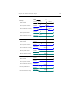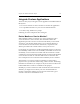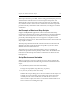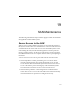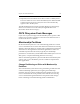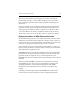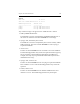HP StorageWorks Clustered File System 3.6.0 Windows Storage Server Edition Administration Guide (403103-005, January 2008)
Table Of Contents
- Contents
- HP Technical Support
- Quick Start Checklist
- Introduction to HP Clustered File System
- Cluster Administration
- Administrative Considerations and Restrictions
- Tested Configuration Limits
- Volume and Filesystem Limits
- User Authentication
- Start the Management Console
- Cluster Management Applications
- The HP CFS Management Console
- View Installed Software
- Start HP Clustered File System
- Stop HP Clustered File System
- Back Up and Restore the Cluster Configuration
- HP Clustered File System Network Port Numbers
- Configure Servers
- Configure Network Interfaces
- Configure the SAN
- Configure Dynamic Volumes
- Configure PSFS Filesystems
- Manage Disk Quotas
- Manage Hardware Snapshots
- Configure Security Features
- Configure Event Notifiers and View Events
- Overview
- Install and Configure the Microsoft SNMP Service
- Cluster Event Viewer
- Configure Event Notifier Services
- Select Events for a Notifier Service
- Configure the SNMP Notifier Service
- Configure the Email Notifier Service
- Configure the Script Notifier Service
- View Configurations from the Command Line
- Test Notifier Services
- Enable or Disable a Notifier Service
- Restore Notifier Event Settings to Default Values
- Import or Export the Notifier Event Settings
- Using Custom Notifier Scripts
- Cluster Operations on the Applications Tab
- Configure Virtual Hosts
- Configure Service Monitors
- Configure Device Monitors
- Advanced Monitor Topics
- SAN Maintenance
- Other Cluster Maintenance
- Management Console Icons
- Index

Chapter 18: Advanced Monitor Topics 231
Integrate Custom Applications
There are many ways to integrate custom applications with HP Clustered
File System:
• Use service monitors or device monitors to monitor the application
• Use a predefined monitor or your own user-defined monitor
• Use Start, Stop, and Recovery scripts
Following are some examples of these strategies.
Device Monitor or Service Monitor?
When deciding whether to monitor your custom application with a
service monitor or a device monitor, first determine whether the
application provides a service over the network directly to the outside
world. If so, you should consider using a service monitor. Because a
service monitor is associated with a virtual host, it represents an IP
address provided to the outside world to access your services.
For example, one common use of HP Clustered File System is to increase
the availability of Web servers. The availability of the HTTP service is best
modeled by a service monitor associated with the virtual host to which
outside users connect. HP Clustered File System provides a built-in HTTP
service monitor for this use. The other built-in service monitors offer
more examples of services which are best modeled by service monitors.
Alternatively, if you want to monitor something associated with a
physical server, you should consider using a device monitor. Monitoring
the health of a disk drive, for example, is the job of a device monitor. The
built-in DISK device monitor is available for this purpose.
Similarly, if you have a Web server that communicates with a back-end
database, you might want to devise your own user-defined device
monitor to determine whether each server in the cluster has a good
network connection to the database server.