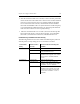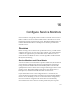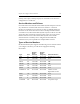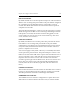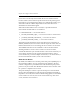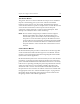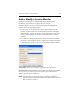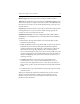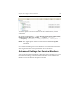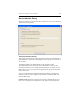HP StorageWorks Clustered File System 3.6.0 Windows Storage Server Edition Administration Guide (403103-005, January 2008)
Table Of Contents
- Contents
- HP Technical Support
- Quick Start Checklist
- Introduction to HP Clustered File System
- Cluster Administration
- Administrative Considerations and Restrictions
- Tested Configuration Limits
- Volume and Filesystem Limits
- User Authentication
- Start the Management Console
- Cluster Management Applications
- The HP CFS Management Console
- View Installed Software
- Start HP Clustered File System
- Stop HP Clustered File System
- Back Up and Restore the Cluster Configuration
- HP Clustered File System Network Port Numbers
- Configure Servers
- Configure Network Interfaces
- Configure the SAN
- Configure Dynamic Volumes
- Configure PSFS Filesystems
- Manage Disk Quotas
- Manage Hardware Snapshots
- Configure Security Features
- Configure Event Notifiers and View Events
- Overview
- Install and Configure the Microsoft SNMP Service
- Cluster Event Viewer
- Configure Event Notifier Services
- Select Events for a Notifier Service
- Configure the SNMP Notifier Service
- Configure the Email Notifier Service
- Configure the Script Notifier Service
- View Configurations from the Command Line
- Test Notifier Services
- Enable or Disable a Notifier Service
- Restore Notifier Event Settings to Default Values
- Import or Export the Notifier Event Settings
- Using Custom Notifier Scripts
- Cluster Operations on the Applications Tab
- Configure Virtual Hosts
- Configure Service Monitors
- Configure Device Monitors
- Advanced Monitor Topics
- SAN Maintenance
- Other Cluster Maintenance
- Management Console Icons
- Index

Chapter 16: Configure Service Monitors 194
service if it is not already started. When the service monitor instance
becomes inactive, the monitor stops the NT service if the probe type for
the monitor is set to Single-Probe. When you configure the monitor, you
will need to indicate whether dependent services of the NT service
should also be started and stopped.
When the monitored NT service is started, it is provided with four
environment variables that are set as follows:
•
COMPUTERNAME = < virtual hostIP address>
•
_CLUSTER_NETWORK_FQDN_ = <virtual host IP address>.<domainname>
•
_CLUSTER_NETWORK_HOSTNAME_ = <virtual host IP address>
•
_CLUSTER_NETWORK_NAME_ == <virtual host IP address>
The monitor probe queries the status of the NT service. If the status is
SERVICE_RUNNING, the service status remains Up. If the status does not
indicate that the NT service is running, the service status is set to Down.
The
NTSERVICE monitor is also available as a device monitor. When
deciding whether to create a service monitor or a device monitor,
consider the effect that you want the monitor to have on the cluster. If you
want a single virtual host to be associated with the monitor, create a
service monitor. If you want multiple virtual hosts, or no virtual hosts, to
be associated with the monitor, create a device monitor.
SMTP Service Monitor
By default, the SMTP service monitor probes TCP port 25 (SMTP port) of
the virtual host address. You can change this port number to the port
number configured for your SMTP server. The default frequency of the
probe is every 30 seconds. The default time that the service monitor waits
for a probe to complete is five seconds.
The probe attempts to connect to port 25 and expects to read an initial
message from the SMTP server. This message should begin with 220. If
the probe is successful, the monitor sends the string QUIT\n to the SMTP
server. If there are no errors, the service status remains Up. If an error
occurs, the status is set to Down.