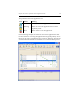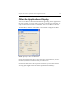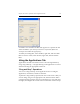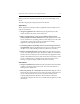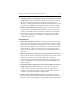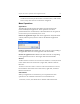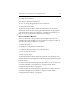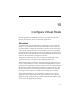HP StorageWorks Clustered File System 3.6.0 Windows Storage Server Edition Administration Guide (403103-005, January 2008)
Table Of Contents
- Contents
- HP Technical Support
- Quick Start Checklist
- Introduction to HP Clustered File System
- Cluster Administration
- Administrative Considerations and Restrictions
- Tested Configuration Limits
- Volume and Filesystem Limits
- User Authentication
- Start the Management Console
- Cluster Management Applications
- The HP CFS Management Console
- View Installed Software
- Start HP Clustered File System
- Stop HP Clustered File System
- Back Up and Restore the Cluster Configuration
- HP Clustered File System Network Port Numbers
- Configure Servers
- Configure Network Interfaces
- Configure the SAN
- Configure Dynamic Volumes
- Configure PSFS Filesystems
- Manage Disk Quotas
- Manage Hardware Snapshots
- Configure Security Features
- Configure Event Notifiers and View Events
- Overview
- Install and Configure the Microsoft SNMP Service
- Cluster Event Viewer
- Configure Event Notifier Services
- Select Events for a Notifier Service
- Configure the SNMP Notifier Service
- Configure the Email Notifier Service
- Configure the Script Notifier Service
- View Configurations from the Command Line
- Test Notifier Services
- Enable or Disable a Notifier Service
- Restore Notifier Event Settings to Default Values
- Import or Export the Notifier Event Settings
- Using Custom Notifier Scripts
- Cluster Operations on the Applications Tab
- Configure Virtual Hosts
- Configure Service Monitors
- Configure Device Monitors
- Advanced Monitor Topics
- SAN Maintenance
- Other Cluster Maintenance
- Management Console Icons
- Index
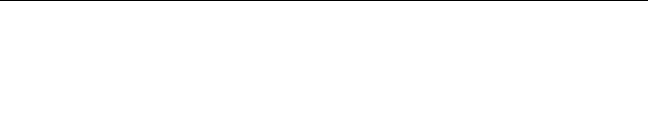
177
15
Configure Virtual Hosts
HP StorageWorks Clustered File System uses virtual hosts to provide
failover protection for servers and network applications.
Overview
A virtual host is a hostname/IP address configured on a set of network
interfaces. Each interface must be located on a different server. The first
network interface configured is the primary interface for the virtual host.
The server providing this interface is the primary server. The remaining
network interfaces are backups; the servers providing these interfaces are
the backup servers. By default, HP Clustered File System directs network
traffic for the virtual host to the primary interface.
The primary and backup servers do not need to be dedicated to these
activities; all servers can support other independent functions.
The network interface currently receiving the network traffic is the active
interface and is labeled as “Active” on the HP CFS Management Console.
This interface is typically the primary interface; however, if HP Clustered
File System has redirected the network traffic to a backup interface, that
interface becomes the active interface. Network interfaces not currently
receiving network traffic for a virtual host are called inactive interfaces.
After creating virtual hosts, you will need to configure your network
applications to recognize them. When clients want to access a network
application, they use the virtual host address instead of the address of the
server where the application is running.