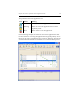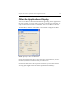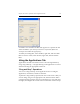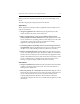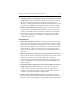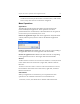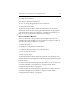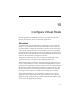HP StorageWorks Clustered File System 3.6.0 Windows Storage Server Edition Administration Guide (403103-005, January 2008)
Table Of Contents
- Contents
- HP Technical Support
- Quick Start Checklist
- Introduction to HP Clustered File System
- Cluster Administration
- Administrative Considerations and Restrictions
- Tested Configuration Limits
- Volume and Filesystem Limits
- User Authentication
- Start the Management Console
- Cluster Management Applications
- The HP CFS Management Console
- View Installed Software
- Start HP Clustered File System
- Stop HP Clustered File System
- Back Up and Restore the Cluster Configuration
- HP Clustered File System Network Port Numbers
- Configure Servers
- Configure Network Interfaces
- Configure the SAN
- Configure Dynamic Volumes
- Configure PSFS Filesystems
- Manage Disk Quotas
- Manage Hardware Snapshots
- Configure Security Features
- Configure Event Notifiers and View Events
- Overview
- Install and Configure the Microsoft SNMP Service
- Cluster Event Viewer
- Configure Event Notifier Services
- Select Events for a Notifier Service
- Configure the SNMP Notifier Service
- Configure the Email Notifier Service
- Configure the Script Notifier Service
- View Configurations from the Command Line
- Test Notifier Services
- Enable or Disable a Notifier Service
- Restore Notifier Event Settings to Default Values
- Import or Export the Notifier Event Settings
- Using Custom Notifier Scripts
- Cluster Operations on the Applications Tab
- Configure Virtual Hosts
- Configure Service Monitors
- Configure Device Monitors
- Advanced Monitor Topics
- SAN Maintenance
- Other Cluster Maintenance
- Management Console Icons
- Index

Chapter 14: Cluster Operations on the Applications Tab 173
When you reach a cell that accepts drops, the cursor will change to an
arrow.
The following drag and drop operations are allowed.
Applications
These operations are allowed only for applications that include at most
only one virtual host.
• Assign an application to a server. Drag the application from the
Name column to the empty cell for the server.
• Move an application to a new server and make that server the
primary for the associated virtual host. Drag the application from the
server cell where it is currently primary to the empty server cell. If the
virtual host is active, this operation can disconnect existing
applications that depend on the virtual host.
• Switch the primary and backup servers (or two backup servers) for
an application. Drag the application from one server cell to the cell for
the other server. The ordering for failover will then be switched.
• Remove an application from a server. Drag the application from the
server cell to the application cell in the Name column. If a virtual host
(and any service monitors) were associated with the application, they
will be removed from the server. If the virtual host was primary on the
server, it will fail over to a backup server. If the virtual host was a
backup, any other backups will be reordered as necessary.
Virtual Hosts
• Assign a virtual host to a server. Drag the virtual host from the Name
column to the empty cell for that server. The server will become a
backup for the virtual host.
• Move the primary for a virtual host to a new server. Drag the virtual
host from the current primary server cell to the empty cell for the new
server. If the virtual host is active, this operation can disconnect
existing applications that depend on the virtual host. When the
operation is complete, the new server will become the primary for the
virtual host.