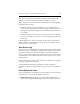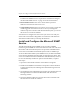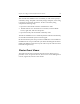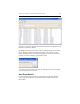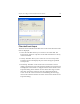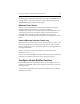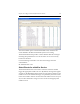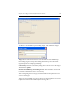HP StorageWorks Clustered File System 3.6.0 Windows Storage Server Edition Administration Guide (403103-005, January 2008)
Table Of Contents
- Contents
- HP Technical Support
- Quick Start Checklist
- Introduction to HP Clustered File System
- Cluster Administration
- Administrative Considerations and Restrictions
- Tested Configuration Limits
- Volume and Filesystem Limits
- User Authentication
- Start the Management Console
- Cluster Management Applications
- The HP CFS Management Console
- View Installed Software
- Start HP Clustered File System
- Stop HP Clustered File System
- Back Up and Restore the Cluster Configuration
- HP Clustered File System Network Port Numbers
- Configure Servers
- Configure Network Interfaces
- Configure the SAN
- Configure Dynamic Volumes
- Configure PSFS Filesystems
- Manage Disk Quotas
- Manage Hardware Snapshots
- Configure Security Features
- Configure Event Notifiers and View Events
- Overview
- Install and Configure the Microsoft SNMP Service
- Cluster Event Viewer
- Configure Event Notifier Services
- Select Events for a Notifier Service
- Configure the SNMP Notifier Service
- Configure the Email Notifier Service
- Configure the Script Notifier Service
- View Configurations from the Command Line
- Test Notifier Services
- Enable or Disable a Notifier Service
- Restore Notifier Event Settings to Default Values
- Import or Export the Notifier Event Settings
- Using Custom Notifier Scripts
- Cluster Operations on the Applications Tab
- Configure Virtual Hosts
- Configure Service Monitors
- Configure Device Monitors
- Advanced Monitor Topics
- SAN Maintenance
- Other Cluster Maintenance
- Management Console Icons
- Index

Chapter 13: Configure Event Notifiers and View Events 156
remaining options determine the format of the output. --noHeaders omits
column headers, --csv prints output in comma-separated format, and
--showborder displays borders in the output.
Windows Event Viewer
You can view the cluster events written to the Windows event log by
using the Windows Event Viewer. Select Start > Programs >
Administration Tools > Event Viewer, and then click on Matrix Server to
see the log messages. You can use the options on the Action menu to
manipulate the event log. Note that the Windows event log on a
particular server includes only the messages that were generated on that
server.
Insert a Message into the Cluster Log
When necessary, you can insert your own messages into the cluster event
log. In the log, the source of the messages will be set to “User” and the
Severity will be set to “Info.” The IDs assigned to the messages will be in
the range 39000-39999.
To insert a message, use this command at the Command Prompt:
mx matrix log <message>
You can also use the mcs log command to add a log message as described
in the HP StorageWorks Clustered File System Command Reference.
Configure Event Notifier Services
The Event Notification Control Panel allows you to configure the event
notifier services (SNMP, email, script) and specify the cluster events that
will trigger them.
To open the Control Panel, select Tools > Event Notifications on the HP
Management Console.