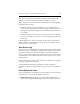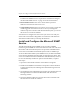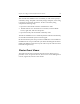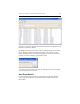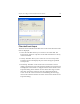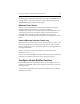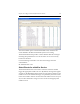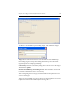HP StorageWorks Clustered File System 3.6.0 Windows Storage Server Edition Administration Guide (403103-005, January 2008)
Table Of Contents
- Contents
- HP Technical Support
- Quick Start Checklist
- Introduction to HP Clustered File System
- Cluster Administration
- Administrative Considerations and Restrictions
- Tested Configuration Limits
- Volume and Filesystem Limits
- User Authentication
- Start the Management Console
- Cluster Management Applications
- The HP CFS Management Console
- View Installed Software
- Start HP Clustered File System
- Stop HP Clustered File System
- Back Up and Restore the Cluster Configuration
- HP Clustered File System Network Port Numbers
- Configure Servers
- Configure Network Interfaces
- Configure the SAN
- Configure Dynamic Volumes
- Configure PSFS Filesystems
- Manage Disk Quotas
- Manage Hardware Snapshots
- Configure Security Features
- Configure Event Notifiers and View Events
- Overview
- Install and Configure the Microsoft SNMP Service
- Cluster Event Viewer
- Configure Event Notifier Services
- Select Events for a Notifier Service
- Configure the SNMP Notifier Service
- Configure the Email Notifier Service
- Configure the Script Notifier Service
- View Configurations from the Command Line
- Test Notifier Services
- Enable or Disable a Notifier Service
- Restore Notifier Event Settings to Default Values
- Import or Export the Notifier Event Settings
- Using Custom Notifier Scripts
- Cluster Operations on the Applications Tab
- Configure Virtual Hosts
- Configure Service Monitors
- Configure Device Monitors
- Advanced Monitor Topics
- SAN Maintenance
- Other Cluster Maintenance
- Management Console Icons
- Index

Chapter 13: Configure Event Notifiers and View Events 155
View Events from the Command Prompt
HP Clustered File System provides commands that can be used to view
the cluster log on a particular server and to view outstanding alerts.
View the Cluster Log
The following command displays the cluster log on the specified server:
mx server viewevents [--filter <string>] [--maxevents <number>]
--timestamp <startTime,endTime>] [--noHeaders] [--csv]
[--showborder] <server>
The options are:
--filter <string>
Filter the output, displaying only those events that match the specific
<string>. If this option is not specified, all events will be displayed.
[--maxevents <value>]
The maximum number of events to view. The default is the last 1000
events in the log file.
--timestamp <startTime,endTime>
Filter by a particular time range expressed as <startTime,endTime>.
--noHeaders
Do not display column headers in the output.
--csv
Display the output in comma-separated value format.
--showborder
Display borders in the output.
The mcs select command can also be used to view the cluster log. See the
HP StorageWorks Clustered File System Command Reference for more
information about this command.
View Outstanding Alerts
The following command shows all outstanding alerts:
mx alert status [--noHeaders] [--csv] [--showborder] [--severity
<values>]
The severity values are INFO, WARNING, ERROR, CRITICAL. If you specify
more than one alert level, use commas to separate the levels. The