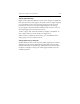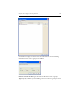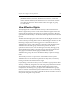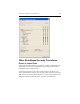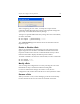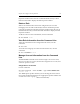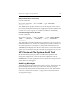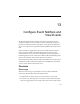HP StorageWorks Clustered File System 3.6.0 Windows Storage Server Edition Administration Guide (403103-005, January 2008)
Table Of Contents
- Contents
- HP Technical Support
- Quick Start Checklist
- Introduction to HP Clustered File System
- Cluster Administration
- Administrative Considerations and Restrictions
- Tested Configuration Limits
- Volume and Filesystem Limits
- User Authentication
- Start the Management Console
- Cluster Management Applications
- The HP CFS Management Console
- View Installed Software
- Start HP Clustered File System
- Stop HP Clustered File System
- Back Up and Restore the Cluster Configuration
- HP Clustered File System Network Port Numbers
- Configure Servers
- Configure Network Interfaces
- Configure the SAN
- Configure Dynamic Volumes
- Configure PSFS Filesystems
- Manage Disk Quotas
- Manage Hardware Snapshots
- Configure Security Features
- Configure Event Notifiers and View Events
- Overview
- Install and Configure the Microsoft SNMP Service
- Cluster Event Viewer
- Configure Event Notifier Services
- Select Events for a Notifier Service
- Configure the SNMP Notifier Service
- Configure the Email Notifier Service
- Configure the Script Notifier Service
- View Configurations from the Command Line
- Test Notifier Services
- Enable or Disable a Notifier Service
- Restore Notifier Event Settings to Default Values
- Import or Export the Notifier Event Settings
- Using Custom Notifier Scripts
- Cluster Operations on the Applications Tab
- Configure Virtual Hosts
- Configure Service Monitors
- Configure Device Monitors
- Advanced Monitor Topics
- SAN Maintenance
- Other Cluster Maintenance
- Management Console Icons
- Index

Chapter 12: Configure Security Features 147
Properties window. Select the role on the Role-Based Security Control
Panel and click Edit to display the Role Properties window.
Delete a Role
When a role is deleted from the cluster configuration, the accounts
belonging to the role will automatically lose their membership in that
role. Roles are deleted on the Role Properties window. Select the role on
the Role-Based Security Control Panel and click Edit to display the Role
Properties window.
To delete a role from the command line, use this command:
mx role delete <role>
View Role Information from the Command Line
To list the roles that have been configured in the cluster, use this
command:
mx role list
To see the user and group accounts associated with a role, use this
command:
mx role listmembers <role>
Manage Account Information from the Command
Line
The mx account commands can be used to assign a role to an account,
remove a role from an account, list the roles assigned to an account, and
search for specific accounts.
Assign Roles to an Account
Use this command:
mx account assignrole
--form <ID|NAME> --type <GROUP|UNKNOWN|USER>
<account> <role> ...
The --form option specifies whether you are entering the name or ID of
the account (
NAME is the default). The --type option specifies whether the
account is for a user or group (
GROUP is the default).