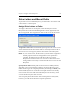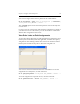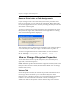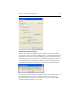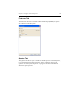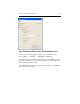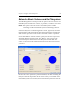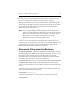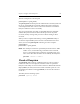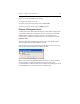HP StorageWorks Clustered File System 3.6.0 Windows Storage Server Edition Administration Guide (403103-005, January 2008)
Table Of Contents
- Contents
- HP Technical Support
- Quick Start Checklist
- Introduction to HP Clustered File System
- Cluster Administration
- Administrative Considerations and Restrictions
- Tested Configuration Limits
- Volume and Filesystem Limits
- User Authentication
- Start the Management Console
- Cluster Management Applications
- The HP CFS Management Console
- View Installed Software
- Start HP Clustered File System
- Stop HP Clustered File System
- Back Up and Restore the Cluster Configuration
- HP Clustered File System Network Port Numbers
- Configure Servers
- Configure Network Interfaces
- Configure the SAN
- Configure Dynamic Volumes
- Configure PSFS Filesystems
- Manage Disk Quotas
- Manage Hardware Snapshots
- Configure Security Features
- Configure Event Notifiers and View Events
- Overview
- Install and Configure the Microsoft SNMP Service
- Cluster Event Viewer
- Configure Event Notifier Services
- Select Events for a Notifier Service
- Configure the SNMP Notifier Service
- Configure the Email Notifier Service
- Configure the Script Notifier Service
- View Configurations from the Command Line
- Test Notifier Services
- Enable or Disable a Notifier Service
- Restore Notifier Event Settings to Default Values
- Import or Export the Notifier Event Settings
- Using Custom Notifier Scripts
- Cluster Operations on the Applications Tab
- Configure Virtual Hosts
- Configure Service Monitors
- Configure Device Monitors
- Advanced Monitor Topics
- SAN Maintenance
- Other Cluster Maintenance
- Management Console Icons
- Index
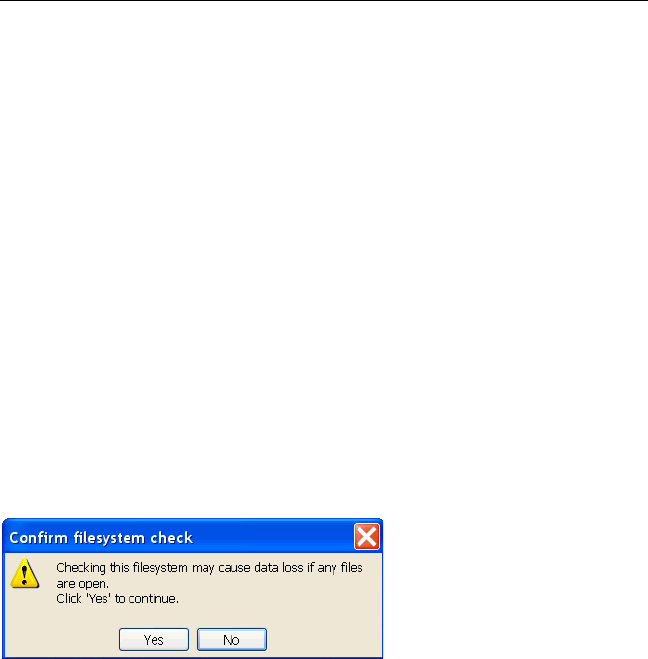
Chapter 9: Configure PSFS Filesystems 119
The device can be specified in several ways:
• By the drive letter, such as X:
• By the mount point (junction), such as C:\san\vol2
• By the psd or psv name, such as psd2p2 or psv3
Perform a Filesystem Check
If a filesystem is not unmounted cleanly, the journal will be replayed the
next time the filesystem is mounted to restore consistency. You should
seldom need to check the filesystem. However, if a filesystem was
corrupted by a hardware or software failure, you can repair it with the
psfscheck utility.
To run the utility from the Management Console, select the filesystem,
and then right-click and select Check for Errors.
You will then see a message warning you that data loss can occur if any
files are open while the filesystem is being checked.
When you click Yes, the psfscheck utility is started. It runs in read-only
mode and does not replay the journal or fix any corruption. We
recommend that you let the check run to completion. Canceling the check
can potentially leave your filesystem in a corrupted state.