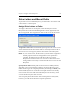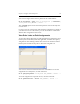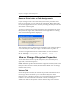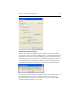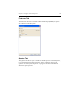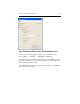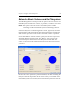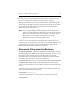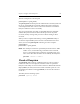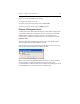HP StorageWorks Clustered File System 3.6.0 Windows Storage Server Edition Administration Guide (403103-005, January 2008)
Table Of Contents
- Contents
- HP Technical Support
- Quick Start Checklist
- Introduction to HP Clustered File System
- Cluster Administration
- Administrative Considerations and Restrictions
- Tested Configuration Limits
- Volume and Filesystem Limits
- User Authentication
- Start the Management Console
- Cluster Management Applications
- The HP CFS Management Console
- View Installed Software
- Start HP Clustered File System
- Stop HP Clustered File System
- Back Up and Restore the Cluster Configuration
- HP Clustered File System Network Port Numbers
- Configure Servers
- Configure Network Interfaces
- Configure the SAN
- Configure Dynamic Volumes
- Configure PSFS Filesystems
- Manage Disk Quotas
- Manage Hardware Snapshots
- Configure Security Features
- Configure Event Notifiers and View Events
- Overview
- Install and Configure the Microsoft SNMP Service
- Cluster Event Viewer
- Configure Event Notifier Services
- Select Events for a Notifier Service
- Configure the SNMP Notifier Service
- Configure the Email Notifier Service
- Configure the Script Notifier Service
- View Configurations from the Command Line
- Test Notifier Services
- Enable or Disable a Notifier Service
- Restore Notifier Event Settings to Default Values
- Import or Export the Notifier Event Settings
- Using Custom Notifier Scripts
- Cluster Operations on the Applications Tab
- Configure Virtual Hosts
- Configure Service Monitors
- Configure Device Monitors
- Advanced Monitor Topics
- SAN Maintenance
- Other Cluster Maintenance
- Management Console Icons
- Index

Chapter 9: Configure PSFS Filesystems 118
The next example uses a mount path:
psfssuspend c:\psfs_mount\
The psfssuspend command prevents modifications to the filesystem and
forces any changed blocks associated with the filesystem to disk. The
command performs these actions on all servers that have mounted the
filesystem and then returns successfully.
Any process attempting to modify a suspended filesystem will block
until the filesystem is resumed. These blocked processes may hold
resources, thereby causing other processes to block waiting on these
resources.
When you have completed the backups, use the psfsresume utility to
resume the suspended filesystem. Issue the command from the server
where you executed psfssuspend. Following are some examples.
psfsresume X:
psfsresume c:\psfs_mount\
NOTE: If an attempt to mount the copied filesystem fails with an “FSID
conflict” error, run the following command. In the command,
<device> is the partition that contains the copied filesystem, and
<label> is the name that should be used to identify the filesystem.
psfslabel <device> “<label>”
Check a Filesystem
The psfscheck utility looks for a PSFS filesystem on a device, replays
transactions that are to be replayed, and either checks or repairs the
filesystem. The utility can also be used to enable or disable Full Zone Bit
Maps (FZBMs) on a filesystem and to enable or disable quotas or to set
the default quota. Before running psfscheck, be sure that the volume is
not in use.
The utility has the following syntax:
psfscheck [options] device