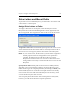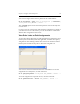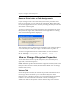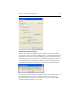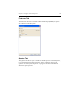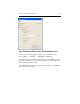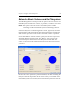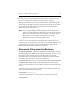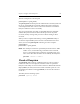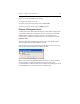HP StorageWorks Clustered File System 3.6.0 Windows Storage Server Edition Administration Guide (403103-005, January 2008)
Table Of Contents
- Contents
- HP Technical Support
- Quick Start Checklist
- Introduction to HP Clustered File System
- Cluster Administration
- Administrative Considerations and Restrictions
- Tested Configuration Limits
- Volume and Filesystem Limits
- User Authentication
- Start the Management Console
- Cluster Management Applications
- The HP CFS Management Console
- View Installed Software
- Start HP Clustered File System
- Stop HP Clustered File System
- Back Up and Restore the Cluster Configuration
- HP Clustered File System Network Port Numbers
- Configure Servers
- Configure Network Interfaces
- Configure the SAN
- Configure Dynamic Volumes
- Configure PSFS Filesystems
- Manage Disk Quotas
- Manage Hardware Snapshots
- Configure Security Features
- Configure Event Notifiers and View Events
- Overview
- Install and Configure the Microsoft SNMP Service
- Cluster Event Viewer
- Configure Event Notifier Services
- Select Events for a Notifier Service
- Configure the SNMP Notifier Service
- Configure the Email Notifier Service
- Configure the Script Notifier Service
- View Configurations from the Command Line
- Test Notifier Services
- Enable or Disable a Notifier Service
- Restore Notifier Event Settings to Default Values
- Import or Export the Notifier Event Settings
- Using Custom Notifier Scripts
- Cluster Operations on the Applications Tab
- Configure Virtual Hosts
- Configure Service Monitors
- Configure Device Monitors
- Advanced Monitor Topics
- SAN Maintenance
- Other Cluster Maintenance
- Management Console Icons
- Index
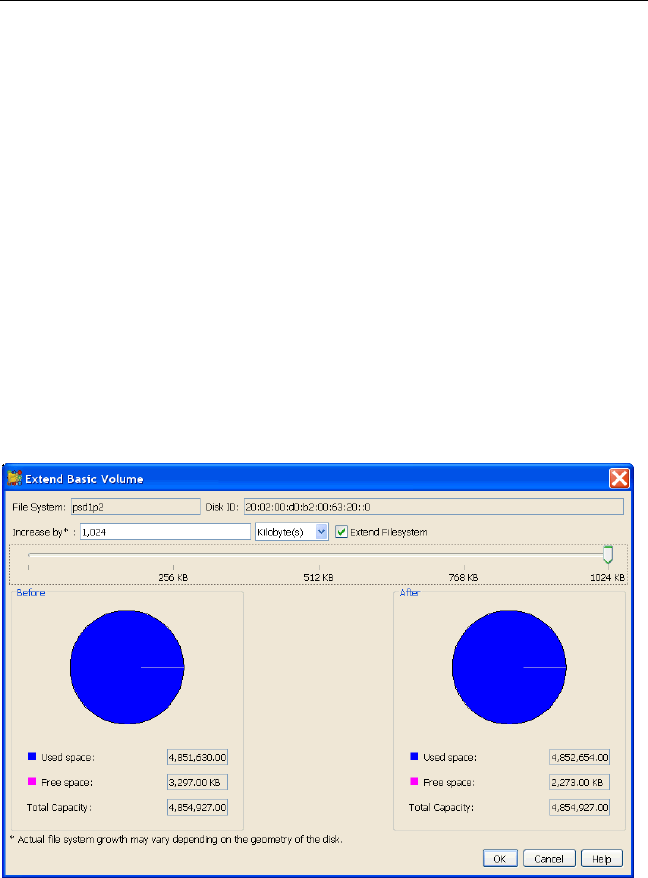
Chapter 9: Configure PSFS Filesystems 116
Extend a Basic Volume and Its Filesystem
The HP Management Console provides an option to increase the size of a
PSFS filesystem and the basic volume, or partition, on which it is located.
NOTE: This option cannot be used to extend filesystems on disks
containing an HP Clustered File System membership partition.
Select the filesystem on the Management Console, right-click, and select
Extend Volume. HP Clustered File System then determines whether the
disk contains space that can be used to extend the volume or partition.
On the Extend Basic Volume window, specify the amount of space that
should be added to the filesystem. The “Before” section reports the
current disk space information for the filesystem and the disk. The
“After” section shows this information based on the increased size that
you select.
Because the resize operation is performed offline, the disk containing the
filesystem must be deported from the cluster. After you click OK on the
Extend Filesystem Size window, HP Clustered File System lists all of the