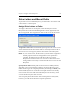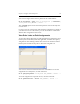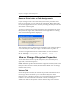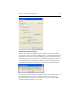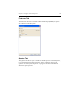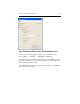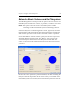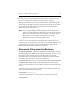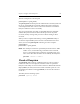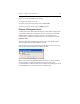HP StorageWorks Clustered File System 3.6.0 Windows Storage Server Edition Administration Guide (403103-005, January 2008)
Table Of Contents
- Contents
- HP Technical Support
- Quick Start Checklist
- Introduction to HP Clustered File System
- Cluster Administration
- Administrative Considerations and Restrictions
- Tested Configuration Limits
- Volume and Filesystem Limits
- User Authentication
- Start the Management Console
- Cluster Management Applications
- The HP CFS Management Console
- View Installed Software
- Start HP Clustered File System
- Stop HP Clustered File System
- Back Up and Restore the Cluster Configuration
- HP Clustered File System Network Port Numbers
- Configure Servers
- Configure Network Interfaces
- Configure the SAN
- Configure Dynamic Volumes
- Configure PSFS Filesystems
- Manage Disk Quotas
- Manage Hardware Snapshots
- Configure Security Features
- Configure Event Notifiers and View Events
- Overview
- Install and Configure the Microsoft SNMP Service
- Cluster Event Viewer
- Configure Event Notifier Services
- Select Events for a Notifier Service
- Configure the SNMP Notifier Service
- Configure the Email Notifier Service
- Configure the Script Notifier Service
- View Configurations from the Command Line
- Test Notifier Services
- Enable or Disable a Notifier Service
- Restore Notifier Event Settings to Default Values
- Import or Export the Notifier Event Settings
- Using Custom Notifier Scripts
- Cluster Operations on the Applications Tab
- Configure Virtual Hosts
- Configure Service Monitors
- Configure Device Monitors
- Advanced Monitor Topics
- SAN Maintenance
- Other Cluster Maintenance
- Management Console Icons
- Index
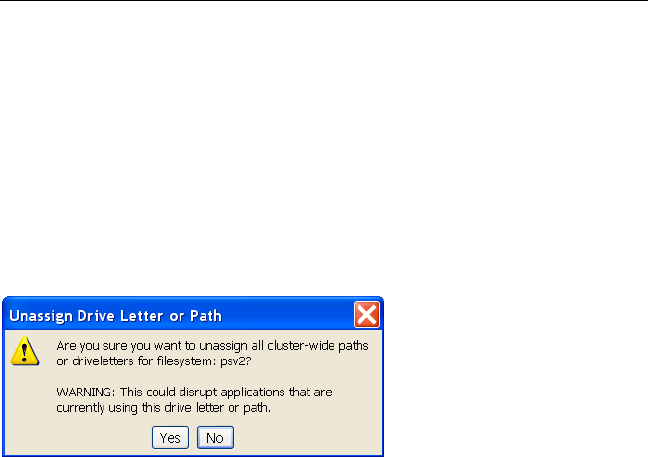
Chapter 9: Configure PSFS Filesystems 112
Remove Drive Letter or Path Assignments
If you no longer want to associate a filesystem with a particular drive
letter or mount path, you can remove the assignment. Before doing this,
be sure that applications are not currently accessing the filesystem via the
drive letter or mount path.
To remove a drive letter or path assignment, select the filesystem on the
Filesystems tab, right-click, and then select Unassign Paths. A warning
such as the following will be displayed.
After the drive letter or path has been unassigned, you will not be able to
access the filesystem until you assign a new drive letter or path to it.
To remove assignments from the command line, use this command:
mx fs unassign <filesystem> <ALL_SERVERS | server ...>
View or Change Filesystem Properties
To see information about a specific filesystem, select that filesystem,
right-click, and select Properties.
Label: This field specifies the label that is assigned to the filesystem. If the
filesystem does not have a label, the field will be blank. You can change
the label if necessary.
Volume Tab
On the Properties window, the Volume tab provides information about
the storage device and allows you to extend the filesystem. If the
filesystem is on a dynamic volume, you can click the Volume Properties
button to see more information about the volume, including the
subdevices used for the dynamic volume and the stripe size and state.