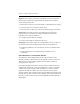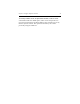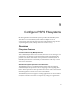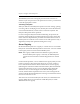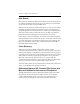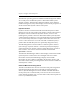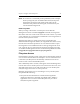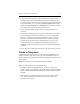HP StorageWorks Clustered File System 3.6.0 Windows Storage Server Edition Administration Guide (403103-005, January 2008)
Table Of Contents
- Contents
- HP Technical Support
- Quick Start Checklist
- Introduction to HP Clustered File System
- Cluster Administration
- Administrative Considerations and Restrictions
- Tested Configuration Limits
- Volume and Filesystem Limits
- User Authentication
- Start the Management Console
- Cluster Management Applications
- The HP CFS Management Console
- View Installed Software
- Start HP Clustered File System
- Stop HP Clustered File System
- Back Up and Restore the Cluster Configuration
- HP Clustered File System Network Port Numbers
- Configure Servers
- Configure Network Interfaces
- Configure the SAN
- Configure Dynamic Volumes
- Configure PSFS Filesystems
- Manage Disk Quotas
- Manage Hardware Snapshots
- Configure Security Features
- Configure Event Notifiers and View Events
- Overview
- Install and Configure the Microsoft SNMP Service
- Cluster Event Viewer
- Configure Event Notifier Services
- Select Events for a Notifier Service
- Configure the SNMP Notifier Service
- Configure the Email Notifier Service
- Configure the Script Notifier Service
- View Configurations from the Command Line
- Test Notifier Services
- Enable or Disable a Notifier Service
- Restore Notifier Event Settings to Default Values
- Import or Export the Notifier Event Settings
- Using Custom Notifier Scripts
- Cluster Operations on the Applications Tab
- Configure Virtual Hosts
- Configure Service Monitors
- Configure Device Monitors
- Advanced Monitor Topics
- SAN Maintenance
- Other Cluster Maintenance
- Management Console Icons
- Index

Chapter 9: Configure PSFS Filesystems 99
• You do not have to assign the same mount points or drive letters to
each filesystem on each node. When you use the HP Management
Console to assign a drive letter/mount point, the assignment applies to
every node. However, you can use the mx fs assign command or the
Windows LDM, mountvol.exe, or diskpart.exe commands to assign
drive letters/mount points uniquely on each node.
• You can assign multiple mount points to the same filesystem if
necessary.
• Permissions can be locked down to prevent users from accessing the
reserved mount points in the conf directory. You can use Windows
Explorer or other tools to change permissions on the conf\mounts
directory or on individual mount points. (Be careful not to change
permissions for the root of the mounted filesystem.) Also, do not
remove LocalSystem or Administrators from the permissions, as
doing this could cause operating system or HP Clustered File System
problems.
• You do not have to share the same filesystems on each node via CIFS.
Create a Filesystem
A PSFS filesystem can be created on a basic volume (a psd device) or a
dynamic volume (a psv device). You can create a filesystem from one
server in the cluster using either the HP CFS Management Console or the
command line.
NOTE: The minimum size for a PSFS filesystem is 64 MB.
Before creating a filesystem, verify the following:
• The disk is partitioned appropriately. If you want to change the
partition layout, you will need to deport the disk, modify the partition
layout with the Windows Disk Management utility, and then reimport
the disk.
• The volume to be used for the filesystem does not contain needed
data. The new filesystem will write over an existing filesystem
currently on the volume.