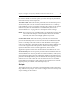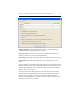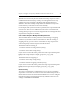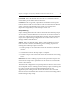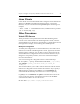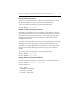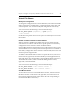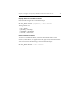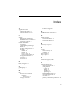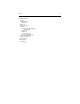HP StorageWorks Clustered File System 3.6.0 File Serving Option for Windows Administration Guide (403104-005, January 2008)
Chapter 4: Configure FS Option for Windows with Virtual CIFS Servers 38
Virtual File Shares
Modify the Configuration
To change the configuration of a Virtual File Share, select that Virtual File
Share on the Servers, Virtual Hosts, or Applications tab, right-click, and
select Properties. You can then modify the configuration as necessary.
You can also enter the following at the Command Prompt:
mx vfs_share update [arguments] [--path <path>]
\\vfs>\<vshare>
See the HP StorageWorks Clustered File System Command Reference for more
information.
Disable or Enable a Virtual File Share Monitor
When a monitor is disabled, the health of the server is affected in the
same manner as a failure of the monitor’s probe operation. If the Policy
configuration of the monitor is either
AUTORECOVER or
NOAUTORECOVER, the ClusterPulse process will attempt to fail over the
Virtual CIFS Server to a backup node. If a backup node is not available or
if the Policy configuration of the monitor is
NOFAILOVER, the service will
remain up on the original node.
To disable a Virtual File Share monitor on a particular server, select it on
the Servers tab, right-click, and select Disable. (On the Applications tab,
right-click in the cell corresponding to the Virtual File Share and server.)
To reenable the monitor, select it on the HP Management Console,
right-click, and select Enable.
You can also enter the following at the Command Prompt:
mx vfs_share enable \\vfs>\<vshare> <netif> ...
mx vfs_share disable \\vfs>\<vshare> <netif> ..
View Monitor Errors
To view the last error for a Virtual File Share monitor, select the Virtual
File Share monitor on the Servers tab, right-click, and select View Last
Error. (On the Applications tab, right-click in the cell corresponding to
the Virtual File Share and server.)