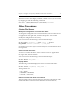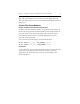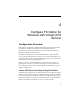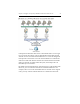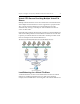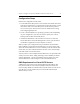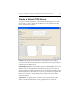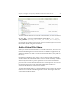HP StorageWorks Clustered File System 3.6.0 File Serving Option for Windows Administration Guide (403104-005, January 2008)
Chapter 4: Configure FS Option for Windows with Virtual CIFS Servers 26
To add a Virtual CIFS Server from the command-line, use this command:
mx vfs add [--policy autofailback|nofailback] <ip> <name>
[ALL_SERVERS <primary_IP>|<node1_IP> <node2_IP> <nodeN_IP>]
See the HP StorageWorks Clustered File System Command Reference for more
information about using this command.
Add a Virtual File Share
When you add a Virtual File Share to a Virtual CIFS Server, be sure to use
the HP CFS Management Console instead of a Windows application. (If
Windows utilities are used to create the Virtual File Shares, they will not
fail over.)
FS Option for Windows also creates a service monitor that periodically
checks whether the Virtual File Share can be accessed externally. A failure
detected by the monitor’s probe operation can cause the ClusterPulse
process to fail over the Virtual CIFS Server to a backup node. You can use
the Advanced options on the Add Virtual File Share window to
customize the behavior of the service monitor.
To add a Virtual File Share to a Virtual CIFS Server, first select the Virtual
CIFS Server on the HP CFS Management Console. Then right-click and
select Add Virtual File Share.